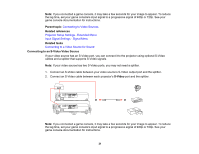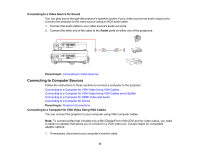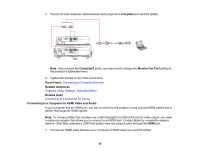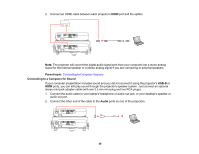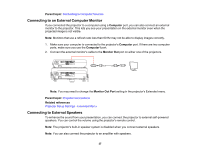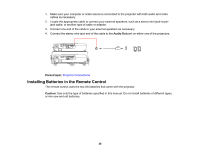Epson PowerLite W16SK User's Guide - Page 33
Connecting to a Video Source for Sound, Connecting to Computer Sources
 |
View all Epson PowerLite W16SK manuals
Add to My Manuals
Save this manual to your list of manuals |
Page 33 highlights
Connecting to a Video Source for Sound You can play sound through the projector's speaker system if your video source has audio output ports. Connect the projector to the video source using an RCA audio cable. 1. Connect the audio cable to your video source's audio-out ports. 2. Connect the other end of the cable to the Audio ports on either one of the projectors. Parent topic: Connecting to Video Sources Connecting to Computer Sources Follow the instructions in these sections to connect a computer to the projector. Connecting to a Computer for VGA Video Using VGA Cables Connecting to a Computer for VGA Video Using VGA Cables and a Splitter Connecting to a Computer for HDMI Video and Audio Connecting to a Computer for Sound Parent topic: Projector Connections Connecting to a Computer for VGA Video Using VGA Cables You can connect the projector to your computer using VGA computer cables. Note: To connect a Mac that includes only a Mini DisplayPort or Mini-DVI port for video output, you need to obtain an adapter that allows you to connect to a VGA video port. Contact Apple for compatible adapter options. 1. If necessary, disconnect your computer's monitor cable. 33