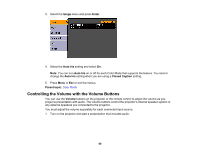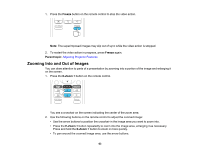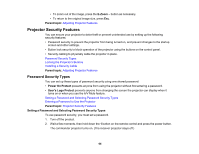Epson PowerLite W16SK User's Guide - Page 59
Turning On Auto Iris, Color Mode, Description, Photo, Sports, Blackboard, Whiteboard, 3D Images
 |
View all Epson PowerLite W16SK manuals
Add to My Manuals
Save this manual to your list of manuals |
Page 59 highlights
Color Mode Photo Sports sRGB Blackboard Whiteboard Description Best for still images projected in a bright room Best for television images in a bright room (video, S-Video, or composite video input only) Best for standard sRGB computer displays Best for presentations onto a green chalkboard (adjusts the colors accordingly) Best for presentations onto a whiteboard (adjusts the colors accordingly) 3D Images Color Mode Dynamic 3D Presentation 3D Theatre Description Best for video games in a bright room Best for color presentations in a bright room Best for movies projected in a dark room Parent topic: Color Mode Turning On Auto Iris In certain color modes, you can turn on the Auto Iris setting to automatically optimize the image based on the brightness of the content you project. 1. Turn on the projector and switch to the image source you want to use. 2. Press the Menu button. 59