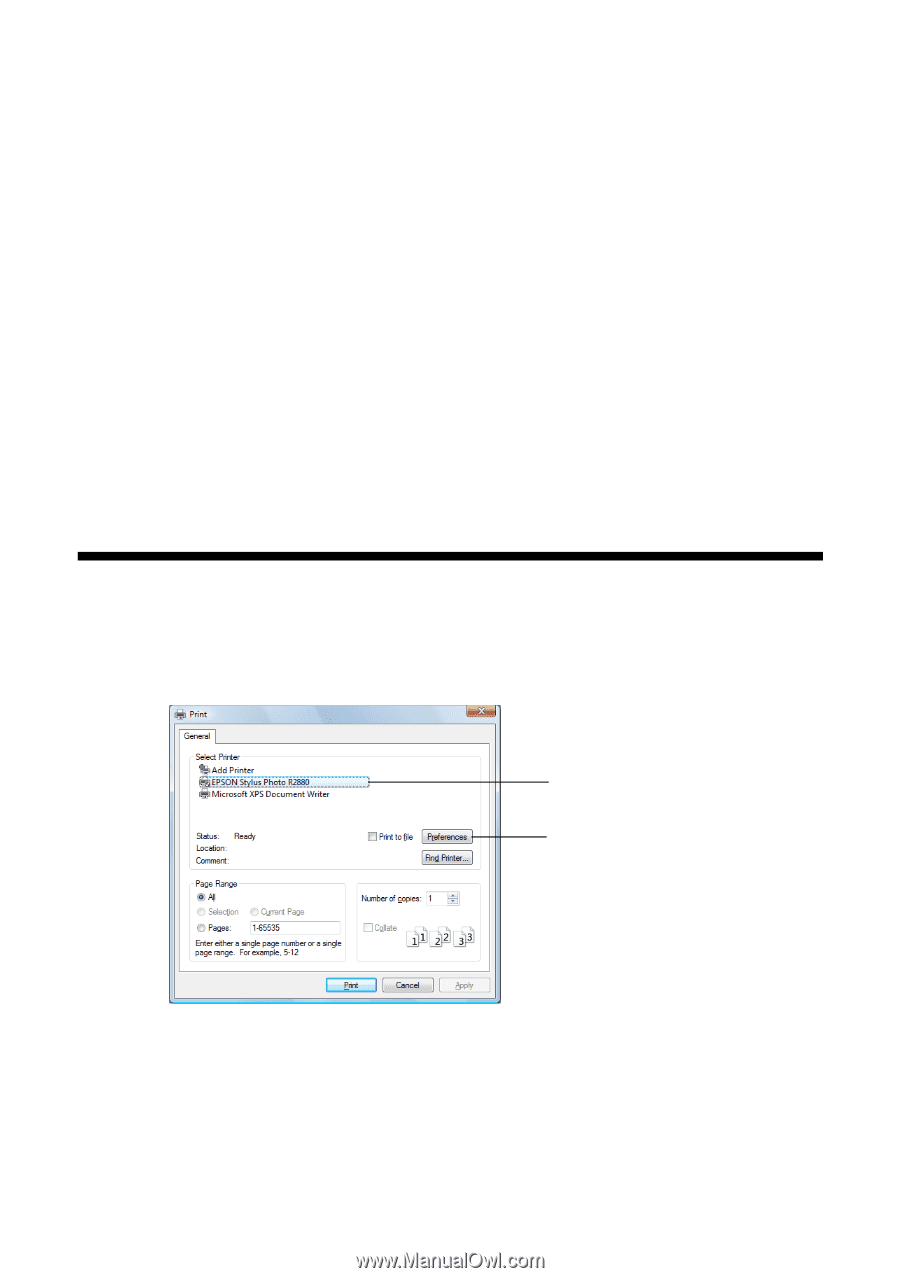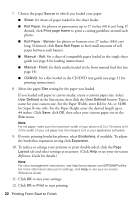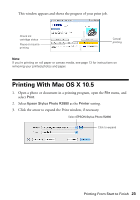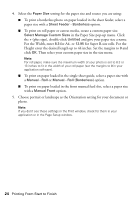Epson R2880 User's Guide - Page 19
Printing From Start to Finish, Printing in Windows - stylus photo printer
 |
UPC - 010343867857
View all Epson R2880 manuals
Add to My Manuals
Save this manual to your list of manuals |
Page 19 highlights
Printing From Start to Finish This section describes basic printing from your Windows® or Macintosh® computer. For detailed instructions, see the on-screen Reference Guide. You can also print label designs directly onto ink jet-printable CDs or DVDs. See page 31 and the on-screen Reference Guide for details. To print photos directly from a PictBridge®-compatible digital camera connected to the R2880, see the on-screen Reference Guide. Tip: It's a good idea to check for updates to your Epson Stylus Photo R2880 software. See "Checking for Software Updates" on page 49 for instructions. Printing in Windows 1. Open a photo or document in a printing program, open the File menu, and select Print. Select EPSON Stylus Photo R2880 Click here to open your printer software 2. Select EPSON Stylus Photo R2880 and click the Preferences or Properties button. Note: If you see a Setup, Printer, or Options button, click it. Then click Preferences or Properties on the next screen. Printing From Start to Finish 19