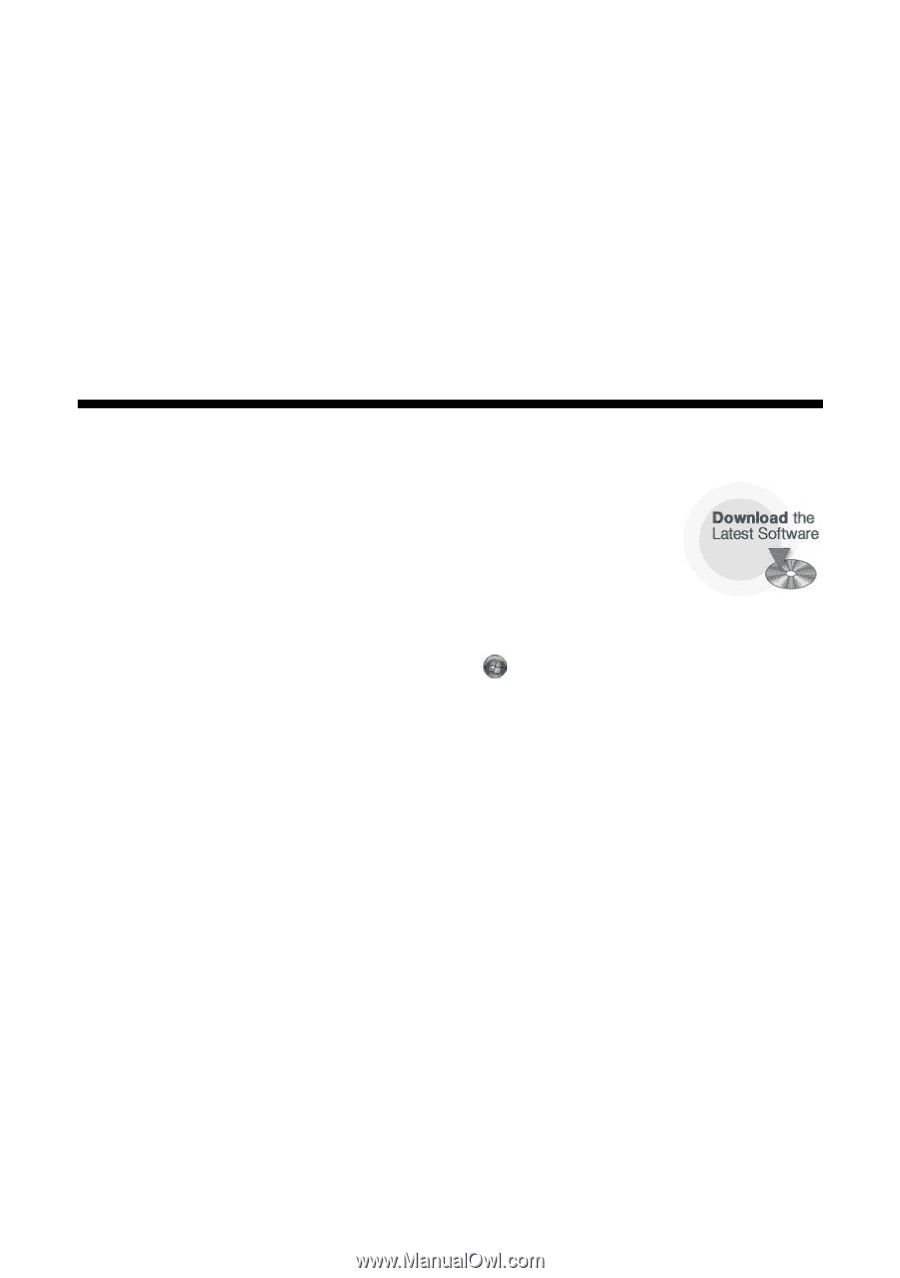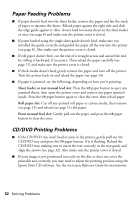Epson R2880 User's Guide - Page 49
Solving Problems, Checking for Software Updates - stylus photo driver
 |
UPC - 010343867857
View all Epson R2880 manuals
Add to My Manuals
Save this manual to your list of manuals |
Page 49 highlights
Solving Problems Check the status of the printer lights to diagnose the cause of most problems (see page 50), or check the solutions beginning on page 51 for more information. Open your on-screen Epson Information Center for detailed help and easy access to Epson's support website, FAQs, paper and ink purchasing, and Reference Guide. Checking for Software Updates Periodically, it's a good idea to check Epson's support website for free updates to your Epson Stylus Photo R2880 Series software. Open your on-screen Epson Information Center and select Download the Latest Software or visit Epson's support website at epson.com/support (U.S.) or epson.ca (Canada). With Windows, you can select Driver Update on the Utility tab in the printer settings window. You can also click Start or , select Programs or All Programs, select EPSON, and click EPSON Stylus Photo R2880 Driver Update. Solving Problems 49