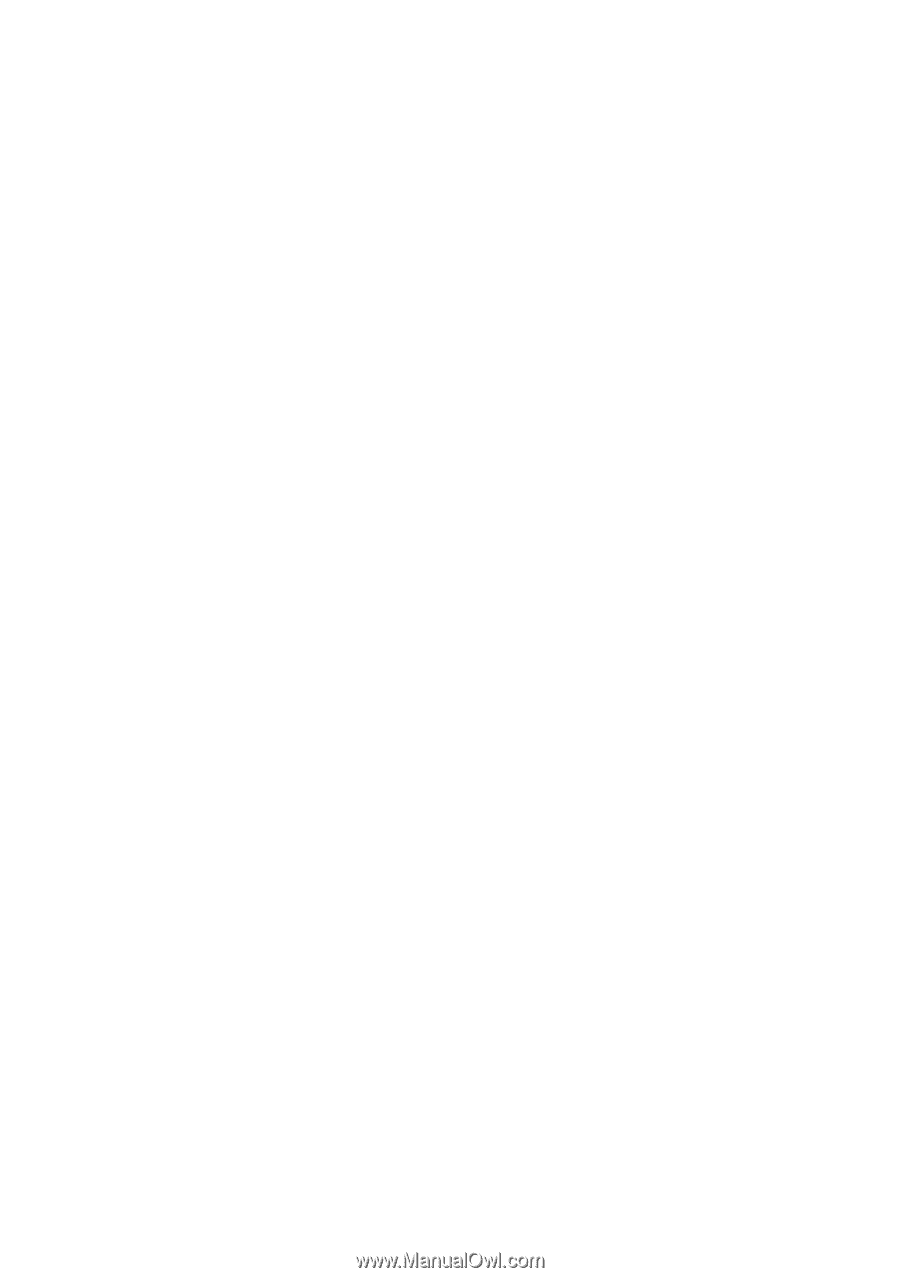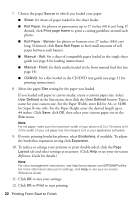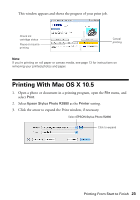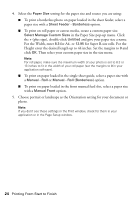Epson R2880 User's Guide - Page 24
plus sign, double-click, and give your paper size a name. - software
 |
UPC - 010343867857
View all Epson R2880 manuals
Add to My Manuals
Save this manual to your list of manuals |
Page 24 highlights
4. Select the Paper Size setting for the paper size and source you are using: ■ To print a borderless photo on paper loaded in the sheet feeder, select a paper size with a Sheet Feeder - Borderless option. ■ To print on roll paper or canvas media, create a custom paper size. Select Manage Custom Sizes in the Paper Size pop-up menu. Click the + (plus sign), double-click Untitled and give your paper size a name. For the Width, enter 8.3 for A4- or 12.95 for Super B-size rolls. For the Height enter the desired length up to 44 inches. Set the margins to 0 and click OK. Then select your custom paper size in the size menu. Note: For roll paper, make sure the maximum width of your photo is set to 8.3 or 13 inches to fit in the width of your roll paper (set the margins to 0 in your application software). ■ To print on paper loaded in the single sheet guide, select a paper size with a Manual - Roll or Manual - Roll (Borderless) option. ■ To print on paper loaded in the front manual feed slot, select a paper size with a Manual Front option. 5. Choose portrait or landscape as the Orientation setting for your document or photo. Note: If you don't see these settings in the Print window, check for them in your application or in the Page Setup window. 24 Printing From Start to Finish