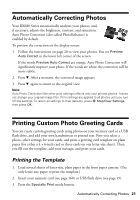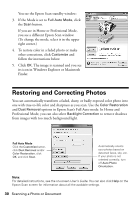Epson RX680 Quick Reference Guide - Page 26
Printing With a Macintosh - ink for stylus photo
 |
UPC - 010343866133
View all Epson RX680 manuals
Add to My Manuals
Save this manual to your list of manuals |
Page 26 highlights
6. Select other layout settings as necessary. 7. For more printing options, click the Advanced tab. Note: For more information about print settings, click Help or see your on-screen User's Guide. 8. Click OK to save your settings. 9. Click OK or Print to start printing. This window appears and shows the progress of your print job. Check ink cartridge status Pause or resume printing Cancel printing Printing With a Macintosh 1. Open a photo or document in a printing program, open the File menu, and select Page Setup. 2. Select the basic page settings. For borderless photos, choose a Paper Size setting with a Sheet Feeder - Borderless option. Select Stylus Photo RX680 Select your Paper Size Select your document or image orientation 3. Click OK. 4. Open the File menu and select Print. 26 Printing From Your Computer