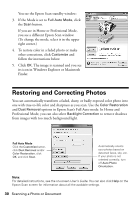Epson RX680 Quick Reference Guide - Page 35
Replacing Ink Cartridges - cd tray
 |
UPC - 010343866133
View all Epson RX680 manuals
Add to My Manuals
Save this manual to your list of manuals |
Page 35 highlights
Replacing Ink Cartridges Make sure you have a new ink cartridge before you begin. You must install new cartridges immediately after removing the old ones. Caution: Do not open ink cartridge packages until you are ready to install the ink. Cartridges are vacuum packed to maintain reliability. Leave your old cartridges in the RX680 Series until you are ready to replace them to prevent the print head nozzles from drying out. Remove the CD/DVD tray and return the CD/DVD guide to the stored position before replacing ink cartridges. 1. Turn on your RX680 Series. If a cartridge is low or expended, you see a message on the display screen. Note which cartridges need to be replaced and press OK. If you're replacing a cartridge before you see a message on the display screen, press Setup, select Maintenance, and press OK. Then select Change Ink Cartridge and press OK. 2. Open the scanner, then open the cartridge cover. 3. Squeeze the tab on the cartridge and lift it up. Dispose of it carefully. Do not take the used cartridge apart or try to refill it. Warning: If ink gets on your hands, wash them thoroughly with soap and water. If ink gets into your eyes, flush them immediately with water. Keep ink cartridges out of the reach of children. Replacing Ink Cartridges 35