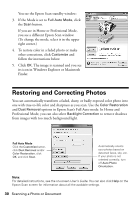Epson RX680 Quick Reference Guide - Page 33
Checking the Ink Cartridge Status
 |
UPC - 010343866133
View all Epson RX680 manuals
Add to My Manuals
Save this manual to your list of manuals |
Page 33 highlights
Checking the Ink Cartridge Status Your RX680 Series will let you know when an ink cartridge is low or expended by displaying a message on its display screen or your computer. Note: You cannot print or copy when an ink cartridge is expended even if the other cartridges are not expended. Replace any expended cartridges before printing or copying. To check ink cartridge status from the display screen anytime, follow these steps: 1. Press the Setup button. 2. Select Ink Levels and press OK. A cartridge marked with an exclamation point (!) is low on ink. See page 35 to replace the cartridge, if necessary. A window may also appear on your computer screen if you print when ink is low. This window can optionally display ink offers and other updates retrieved from an Epson website. On a Windows computer that is connected to the Internet, you may see a screen asking if you want to receive these Epson offers the first time you try to print when ink is low. Click Accept or Decline. Note: To disable checking for ink offers or updates from Epson, see the instructions in your on-screen User's Guide. Checking the Ink Cartridge Status 33