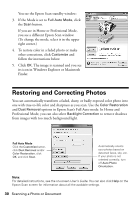Epson RX680 Quick Reference Guide - Page 31
Maintaining Your All-in-One, Checking the Print Head Nozzles - ink cartridges
 |
UPC - 010343866133
View all Epson RX680 manuals
Add to My Manuals
Save this manual to your list of manuals |
Page 31 highlights
Maintaining Your All-in-One Follow the steps here to check and clean the print head, and replace ink cartridges. To align the print head, if necessary, see your on-screen User's Guide. You can also perform these maintenance tasks through your RX680 Series software. See your on-screen User's Guide for instructions. Note: If you need to clean the document cover, use only a soft, non-abrasive microfiber-type cloth. Checking the Print Head Nozzles If your printouts are faint or have gaps in them, the print head nozzles may be clogged or ink may be running low in an ink cartridge. Follow these steps to check the print head nozzles: 1. Load letter-size paper in the rear sheet feeder. 2. Press the Setup button. 3. Select Maintenance and press OK. 4. Select Nozzle Check and press OK. 5. Press x Start. 6. Check the nozzle check pattern that prints to see if there are gaps in the lines. Nozzles are clean Nozzles need cleaning 7. If there are no gaps, press OK to continue printing. If there are gaps or the pattern is faint, press x Start to clean the print head. Maintaining Your All-in-One 31