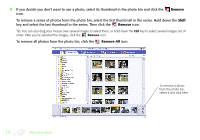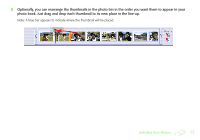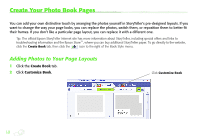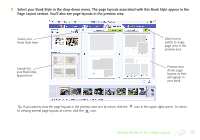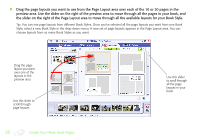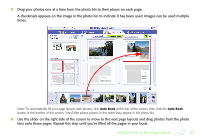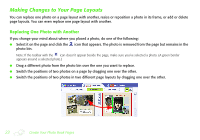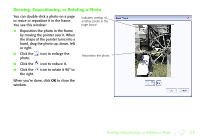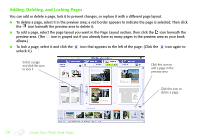Epson S041885 Creating a Photo Book - Page 19
Adding Photos to Your Layouts
 |
UPC - 010343853652
View all Epson S041885 manuals
Add to My Manuals
Save this manual to your list of manuals |
Page 19 highlights
3 Select your Book Style in the drop-down menu. The page layouts associated with this Book Style appear in the Page Layout section. You'll also see page layouts in the preview area. Select your Book Style here Layouts for your Book Style appear here Click here to switch to single page view in the preview area Preview area shows page layouts as they will appear in your book Tip: If you want to view the page layouts in the preview area one at a time, click the to viewing several page layouts at a time, click the icon. icon in the upper right corner. To return Adding Photos to Your Page Layouts 19

Adding Photos to Your Page Layouts
19
3
Select your Book Style in the drop-down menu. The page layouts associated with this Book Style appear in the
Page Layout section. You’ll also see page layouts in the preview area.
Tip: If you want to view the page layouts in the preview area one at a time, click the
icon in the upper right corner. To return
to viewing several page layouts at a time, click the
icon.
Select your
Book Style here
Layouts for
your Book Style
appear here
Click here to
switch to single
page view in the
preview area
Preview area
shows page
layouts as they
will appear in
your book