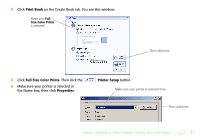Epson S041885 Creating a Photo Book - Page 42
key as you click the images you want, then drag the, selected images to the preview area.
 |
UPC - 010343853652
View all Epson S041885 manuals
Add to My Manuals
Save this manual to your list of manuals |
Page 42 highlights
3 Drag images from the photo bin to the preview area. If you want to select several images at once, do one of the following: ● Hold down the Shift key and click the first thumbnail in the series, then click the last thumbnail. Then drag the entire group to the preview area. ● Drag your mouse over the images you want to select, then drag all the selected images to the preview area. ● To select images out of order, hold down the Ctrl key as you click the images you want, then drag the selected images to the preview area. Drag photos from the photo bin to the preview area 42 Create Your Cover

42
Create Your Cover
3
Drag images from the photo bin to the preview area. If you want to select several images at once, do one of the
following:
●
Hold down the
Shift
key and click the first thumbnail in the series, then click the last thumbnail. Then drag
the entire group to the preview area.
●
Drag your mouse over the images you want to select, then drag all the selected images to the preview area.
●
To select images out of order, hold down the
Ctrl
key as you click the images you want, then drag the
selected images to the preview area.
Drag photos
from the photo
bin to the
preview area