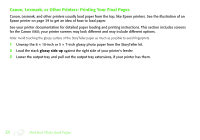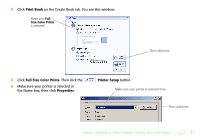Epson S041885 Creating a Photo Book - Page 41
Create Your Cover, Adding Photos to the Front and Back Covers
 |
UPC - 010343853652
View all Epson S041885 manuals
Add to My Manuals
Save this manual to your list of manuals |
Page 41 highlights
Create Your Cover To create your cover, you'll repeat some of the same steps you took when you created your photo book pages. You'll choose a Book Style from one of the pre-designed styles, then drag photos from the photo bin onto the layout in the preview area. You'll also use some of the same tools to modify your layout and add captions or titles. Adding Photos to the Front and Back Covers 1 Click the Create Cover tab. 2 Select your Book Style in the drop-down menu. The layout for the front cover appears in the preview area. Select a book style here The front or back cover layout appears here Select which part of the cover to work on 41

41
Create Your Cover
To create your cover, you’ll repeat some of the same steps you took when you created your photo book pages. You’ll
choose a Book Style from one of the pre-designed styles, then drag photos from the photo bin onto the layout in the
preview area. You’ll also use some of the same tools to modify your layout and add captions or titles.
Adding Photos to the Front and Back Covers
1
Click the
Create Cover
tab.
2
Select your Book Style in the drop-down menu. The layout for the front cover appears in the preview area.
Select a book
style here
The front or back
cover layout
appears here
Select which part
of the cover to
work on