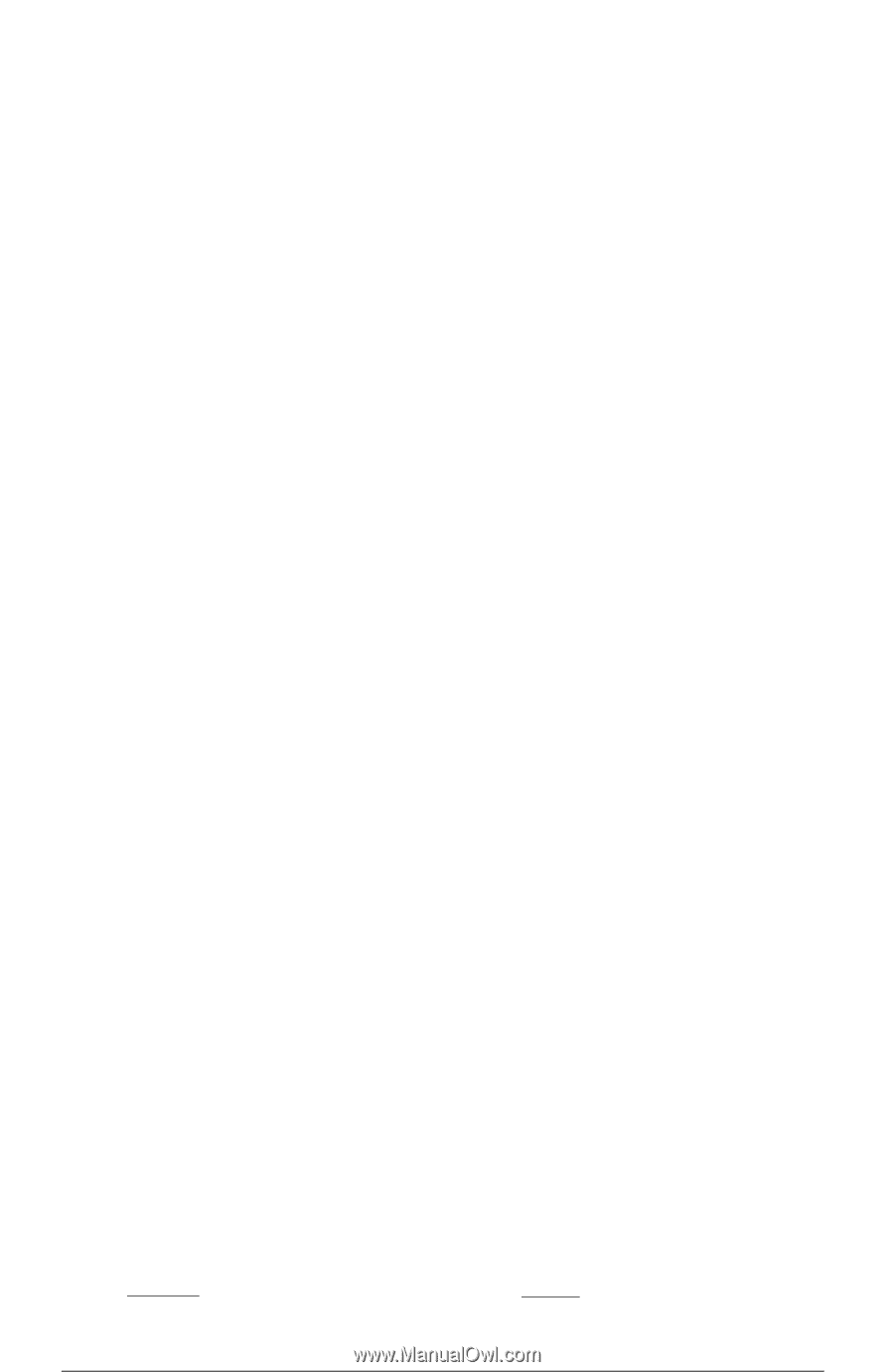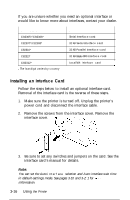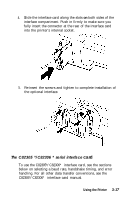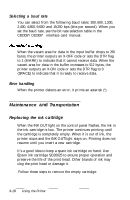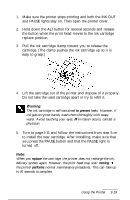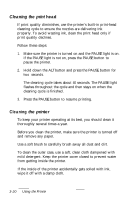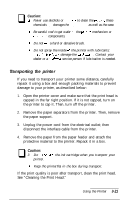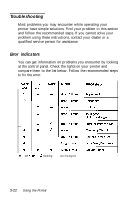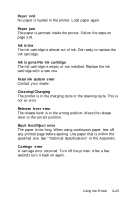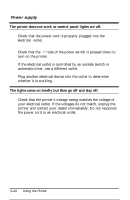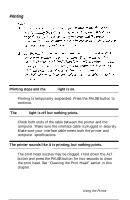Epson Stylus 1000 User Manual - Page 69
Cleaning the Print Head, Cleaning
 |
View all Epson Stylus 1000 manuals
Add to My Manuals
Save this manual to your list of manuals |
Page 69 highlights
Cleaning the print head If print quality diminishes, use the printer's built-in print-head cleaning cycle to ensure the nozzles are delivering ink properly. To avoid wasting ink, clean the print head only if print quality declines. Follow these steps: 1. Make sure the printer is turned on and the PAUSE light is on. If the PAUSE light is not on, press the PAUSE button to pause the printer. 2. Hold down the ALT button and press the PAUSE button for two seconds. The cleaning cycle takes about 40 seconds. The PAUSE light flashes throughout the cycle and then stays on when the cleaning cycle is finished. 3. Press the PAUSE button to resume printing. Cleaning the printer To keep your printer operating at its best, you should clean it thoroughly several times a year. Before you clean the printer, make sure the printer is turned off and remove any paper. Use a soft brush to carefully brush away all dust and dirt. To clean the outer case, use a soft, clean cloth dampened with mild detergent. Keep the printer cover closed to prevent water from getting inside the printer. If the inside of the printer accidentally gets soiled with ink, wipe it off with a damp cloth. 3-20 Using the Printer