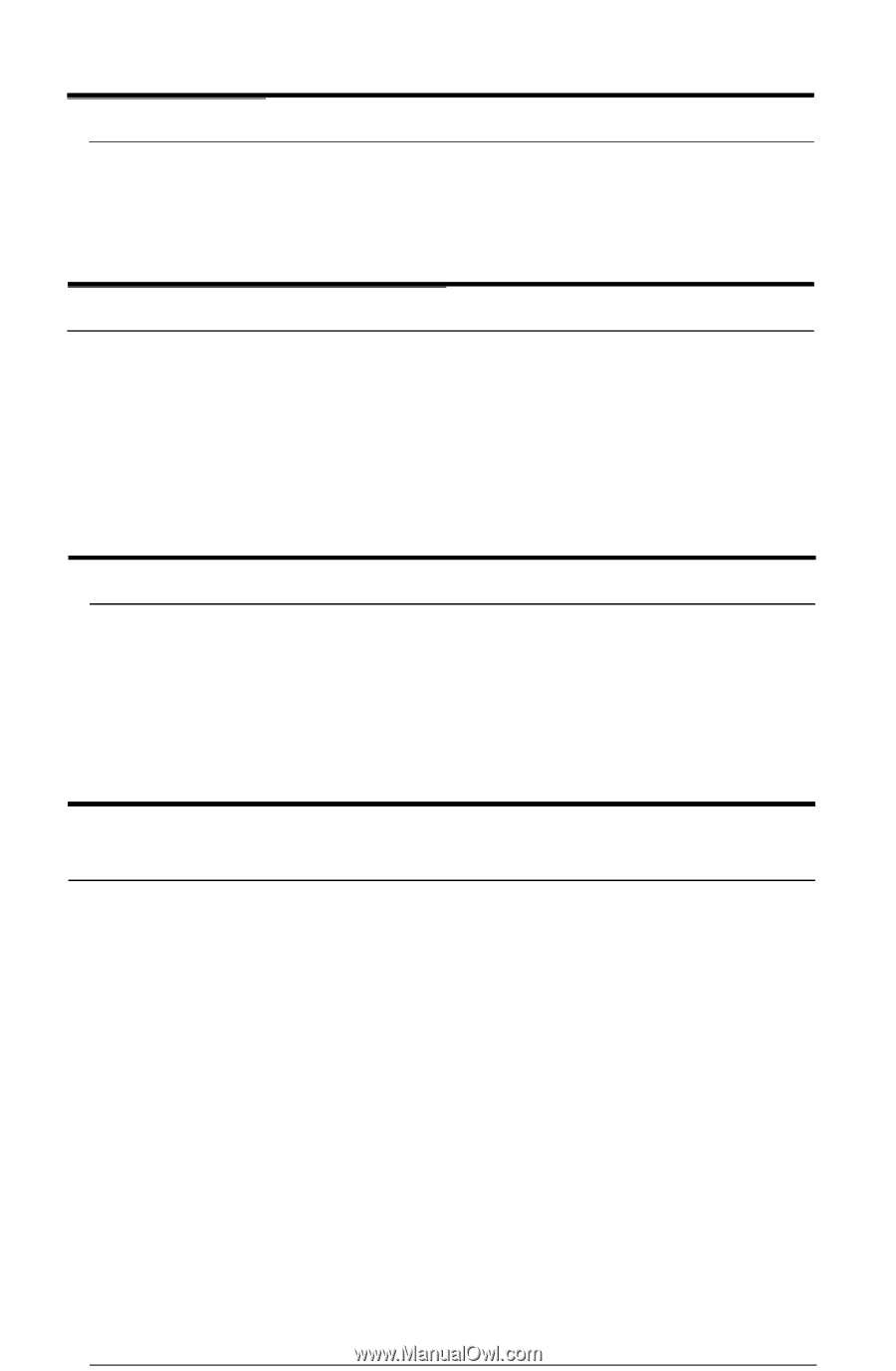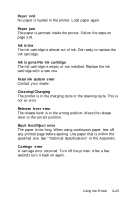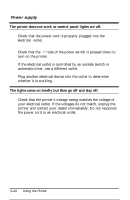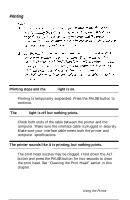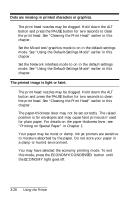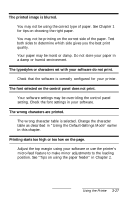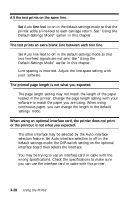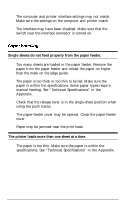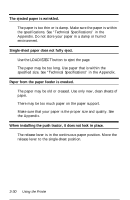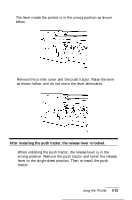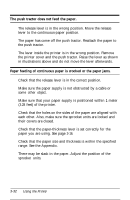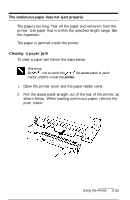Epson Stylus 1000 User Manual - Page 77
or the printout is not what you expected., All the text prints on the same line.
 |
View all Epson Stylus 1000 manuals
Add to My Manuals
Save this manual to your list of manuals |
Page 77 highlights
All the text prints on the same line. Set Auto line feed to on in the default-settings mode so that the printer adds a line-feed to each carriage return. See "Using the Default-Settings Mode" earlier in this chapter. The text prints an extra blank line between each text line. Set Auto line feed to off in the default-settings mode so that two line-feed signals are not sent. See "Using the Default-Settings Mode" earlier in this chapter. Line spacing is incorrect. Adjust the line-space setting with your software. The printed page length is not what you expected. The page length setting may not match the length of the paper loaded in the printer. Change the page length setting with your software to match the paper you are using. When using continuous paper, you can change the length in the default settings mode. When using an optional interface card, the printer does not print or the printout is not what you expected. The other interface may be selected by the Auto interface selection feature. Set Auto interface selection to off in the default settings mode; the DIP-switch setting on the optional interface board then selects the interface. You may be trying to use an interface card or cable with the wrong specifications. Check the specifications to make sure you can use the interface card or cable with this printer. 3-28 Using the Printer