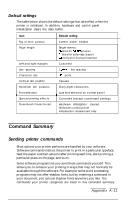Epson Stylus 1000 User Manual - Page 93
Initialization, A-10 Appendix
 |
View all Epson Stylus 1000 manuals
Add to My Manuals
Save this manual to your list of manuals |
Page 93 highlights
Interface timing The figure below shows the timing for the parallel interface. BUSY ACKNLG DATA STROBE d I ,; x\ x; lop -l Initialization ,+&F The printer can be initialized (returned to a fixed set of conditions) in three ways: Hardware initialization rSoftware initialization Ll The power is turned on. D The printer receives an INIT signal from the parallel interface (pin 31 goes LOW). The following condition then results: 1) The printer mechanism is initialized. 2) The input data buffer is cleared. 3) The download character set is cleared. 4) The print buffer is cleared. 5) The default values are set. (Panel settings are reset.) CI Software sends the ESC @ (initialize the printer) command. The following condition then results: 1) The print buffer is cleared. 2) The default values are set. Crhe last panel settings are kept.) Control panel initialization D Hold down the RESET button. 0 The printer switches to an interface using the Auto interface selection feature. The following results: 1) The input data buffer is cleared. 2) The print buffer is cleared. 3) The default values are set. (The last panel settings are kept.) A-10 Appendix