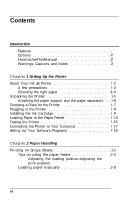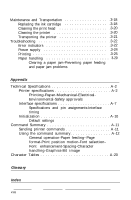Epson Stylus 1000 User Manual - Page 7
Tips for Printing on Single Sheets
 |
View all Epson Stylus 1000 manuals
Add to My Manuals
Save this manual to your list of manuals |
Page 7 highlights
Tips for Printing on Single Sheets When you print on single sheets, you may notice that your printer prints the first page of your file correctly but then prints too low on the next page, or that it prints the last few lines from one page onto the next. These differences in print position are easy to adjust; you can simply change some of the settings in your application program as described below to get the right results. 1. When you install an application program, it normally asks you what printer you are using. Make sure you choose the correct printer. See Chapter 1 for, the right printer to choose. 2. Many programs include an option to set the maximum lines per page. If your program has a lines-per-page setting and you are using 8.5 x ll-inch paper, set the lines per page to 61; for A4, try 65. Note: Tofind the right lines-per-page settingfor paper that is not 8.5 x 12, create a test document using your application program. Set your top and bottom margins to 0 and then create a file of numbered lines from 1 to 66. When you print yourfile, notice the last number printed on the first page. This is your maximum lines-per-page setting. 3. If your program doesn't have a lines-per-page setting, try decreasing the top margin or increasing the bottom margin, or both, until you get the results you want. 4. You can also try adjusting the form length setting. For a standard 8.5 x ll-inch page, try setting the form length at 10 inches (10.5 inches for A4). 5. Some programs also let you indicate whether you are using single sheets or continuous paper. Make sure you choose single sheets. - V