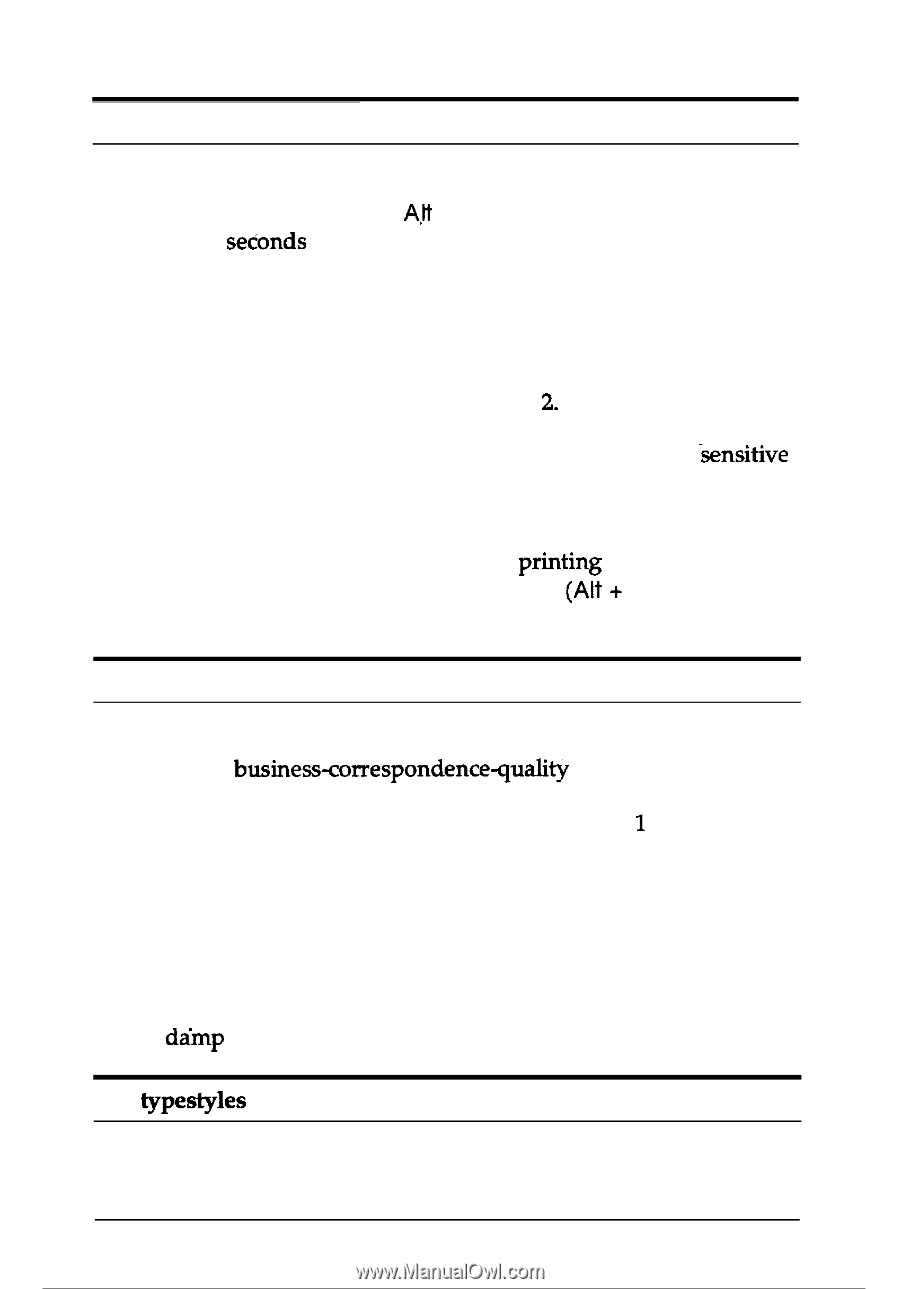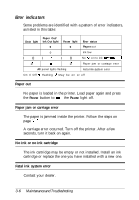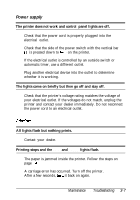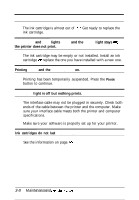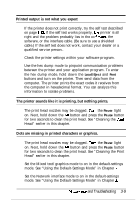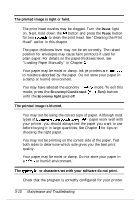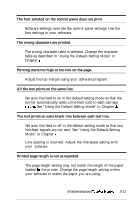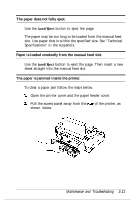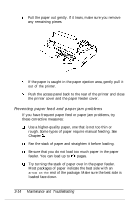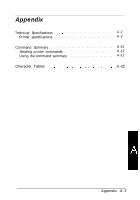Epson Stylus 400 User Manual - Page 66
The printed image is light or faint., The printed image is blurred.
 |
View all Epson Stylus 400 manuals
Add to My Manuals
Save this manual to your list of manuals |
Page 66 highlights
The printed image is light or faint. The print head nozzles may be clogged. Turn the Pause light on. Next, hold down the A,lt button and press the Pause button for two seconds to clean the print head. See "Cleaning the Print Head" earlier in this chapter. The paper-thickness lever may not be set correctly. The raised position for envelopes may cause faint printouts if used for plain paper. For details on the paper-thickness lever, see "Loading Paper Manually" in Chapter 2. Your paper may be moist or damp. Ink jet printers are -sensitive to moisture absorbed by the paper. Do not store your paper in a damp or humid environment. You may have selected the economy printing mode. To exit this mode, press the Economy/Condensed (AH + Font) button until the Economy light goes off. The printed image is blurred. You may not be using the correct type of paper. Although most types of businesscorrespondencequality paper work well with your printer, you should always test the paper you want to use before buying it in large quantities. See Chapter 1 for tips on choosing the right paper. You may not be printing on the correct side of the paper. Test both sides to determine which side gives you the best print quality. Your paper may be moist or damp. Do not store your paper in a dainp or humid environment. The typestyles or characters set with your software do not print. Check that the program is correctly configured for your printer. 3-10 Maintenance and Troubleshooting