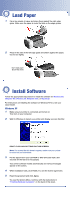Epson Stylus C86 Start Here Card - Page 4
Load Paper, Install Software
 |
View all Epson Stylus C86 manuals
Add to My Manuals
Save this manual to your list of manuals |
Page 4 highlights
5 Load Paper 1 Fan a few sheets of paper and place them against the right edge guide. Make sure the paper is under the tabs on the edge guides. 2 Press in the side of the left edge guide and slide it against the paper, but not too tightly. Don't load paper above this arrow 6 Install Software Follow the appropriate steps below to install the software for Windows XP, Windows Me, Windows 98, Windows 2000, or Macintosh. For instructions on installing the software on Windows NT 4.0, see your Quick Guide. Windows XP 1 Make sure your printer is connected and turned on. Then turn on your computer. 2 Wait for Windows to detect your printer and display a screen like this: DON'T CLICK ANY BUTTONS ON THIS SCREEN. Note: If a screen like this doesn't appear, make sure your printer is turned on and connected. 3 Put the Epson CD in your CD-ROM or DVD drive and wait a few seconds for the CD to be recognized. Your printer software installs automatically and various messages appear on the screen. 4 When installation halts, click Finish. You see the license agreement. 5 Read the agreement and click Agree. You see the Options Menu. Continue with the instructions in "Finishing Windows Installation" on the back of this sheet.