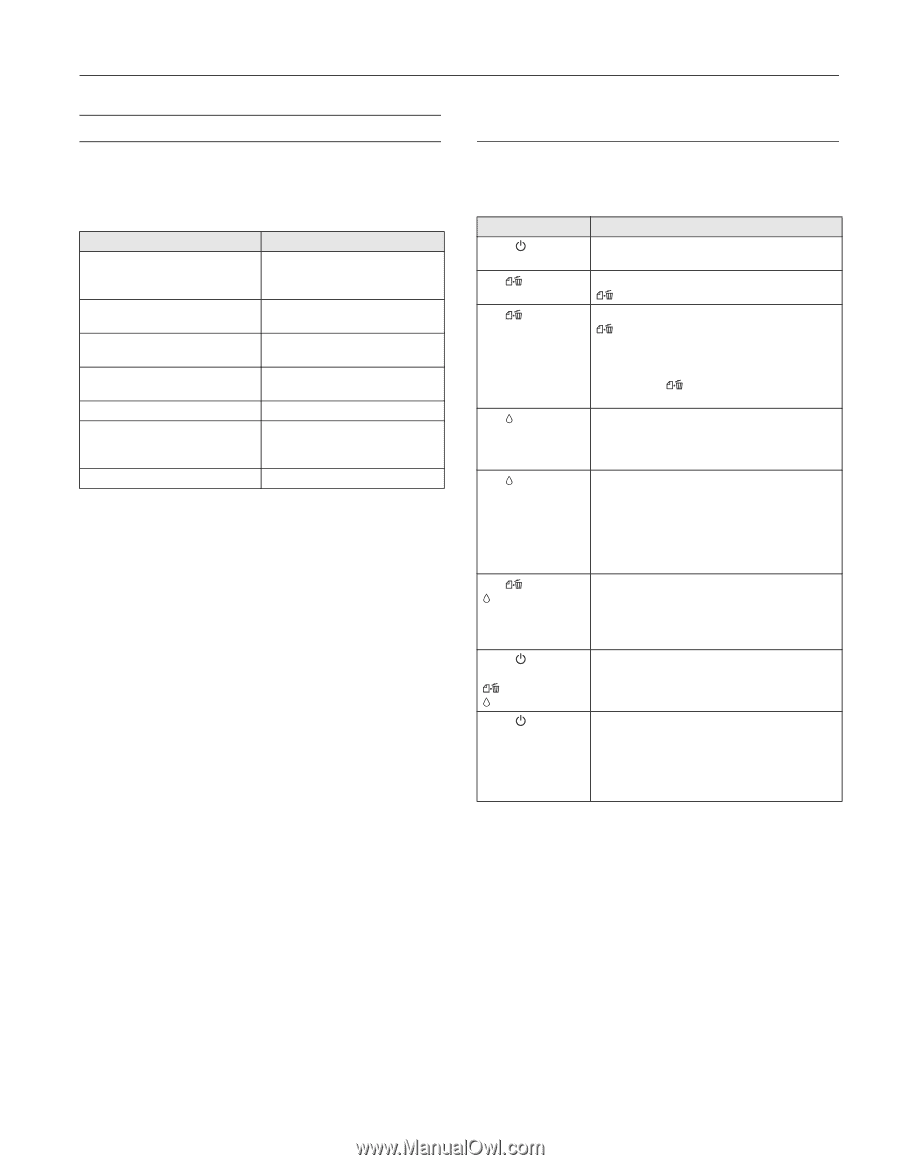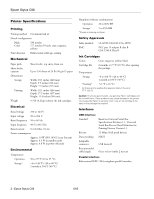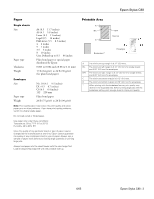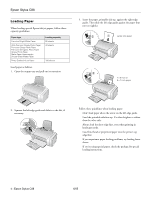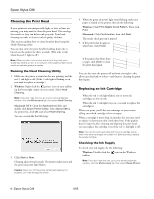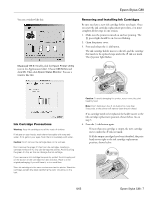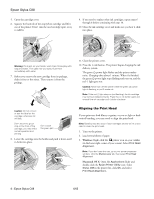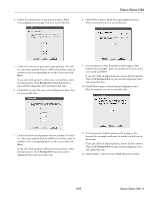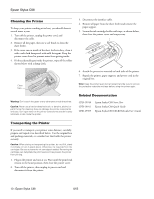Epson Stylus C88 Product Information Guide - Page 5
Printing on Special Media, Control Panel - cartridges
 |
View all Epson Stylus C88 manuals
Add to My Manuals
Save this manual to your list of manuals |
Page 5 highlights
Epson Stylus C88 Printing on Special Media Select the correct Type or Media Type setting so your printer knows what kind of paper you're using and adjusts the ink coverage accordingly. For this paper Plain paper Epson Premium Bright White Paper Epson Ultra Premium Glossy Photo Paper Epson Premium Glossy Photo Paper Epson Premium Semigloss Photo Paper Epson Glossy Photo Paper Epson Matte Paper Heavyweight Epson Double-Sided Matte Paper Epson Photo Quality Ink Jet Paper Envelopes Select this setting Plain Paper/Bright White Paper Ultra Premium Glossy Photo Paper Premium Glossy Photo Paper Premium Semigloss Photo Paper Glossy Photo Paper Matte Paper - Heavyweight Envelope The following proper care will minimize color changes and lengthen display life: ❏ Frame prints under glass or in a protective plastic sleeve to protect them from atmospheric contaminants like humidity, smoke, and high levels of ozone. ❏ As with all photographs, keep your prints away from direct sunlight. ❏ For proper storage, keep your prints in a photo album or plastic photo storage box in acid-free, archival sleeves commonly available from most camera stores. ❏ Always keep unused paper in the original package. Control Panel To diagnose some problems, check the printer's control panel lights. Light status Green power light flashes Red is on paper light Red paper light flashes Red ink light flashes Red ink light is on Red paper and ink lights flash alternately Green power light is off; red paper and ink lights flash Green power light is off Explanation The printer is receiving a print job, charging ink, cleaning the print head, or ink is being replaced. Your paper ran out. Load more and press the paper button to resume printing. Paper is jammed in the printer. Press the paper button to eject the jammed paper. If the light is still flashing, turn off the printer. Then open the cover and remove all paper, including any jammed or torn pieces. Then reload paper and press the paper button to continue printing. One of the cartridges is low on ink. Check the message that appears on your screen to determine which cartridge is low. Make sure you have a replacement cartridge. One of the cartridges is out of ink or not installed. Make sure you have a replacement cartridge, then follow the steps on page 7 to install it. If you have just installed a new cartridge, it may be incompatible with the printer or incorrectly installed. Reinstall it or replace it with the correct cartridge. Paper may be blocking movement of the print head. Turn off the printer, open the cover, and remove any jammed paper or other foreign objects. Then turn the printer back on. If the lights are still flashing, contact Epson. The printer may have an internal error. Turn off the printer, wait a few seconds, and turn it on again. If the lights are still flashing, contact Epson. The printer is not receiving power. Make sure the printer is on. Turn off the printer, plug in the power cord securely, and turn the printer on again. Make sure the outlet is working and is not controlled by a switch or timer. If in doubt, try another outlet. 6/05 Epson Stylus C88 - 5