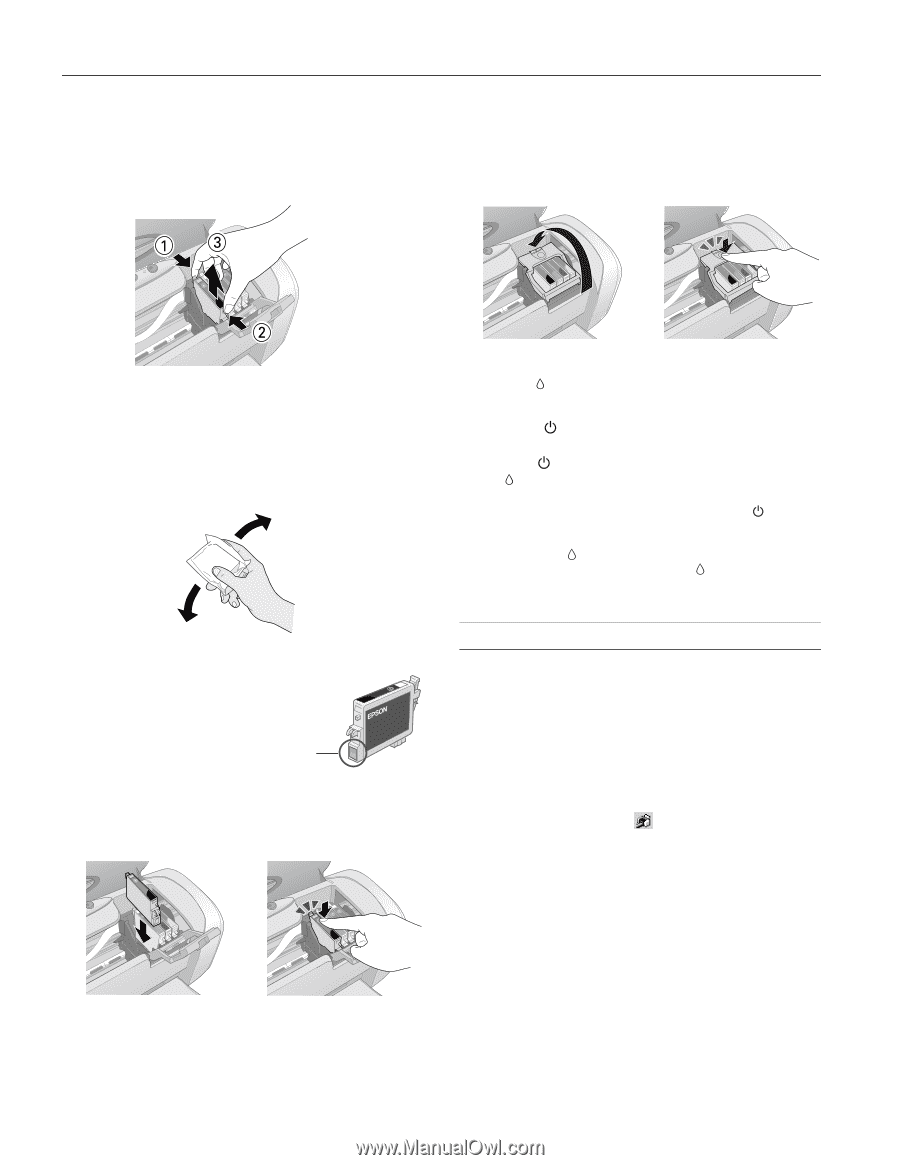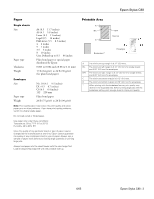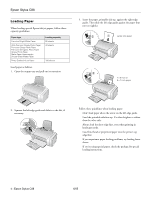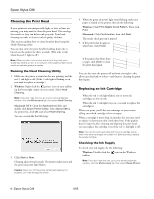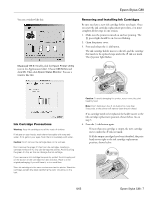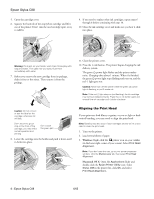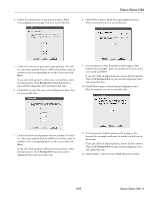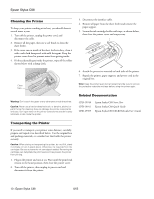Epson Stylus C88 Product Information Guide - Page 8
Aligning the Print Head, Windows, Macintosh OS X - cleaning
 |
View all Epson Stylus C88 manuals
Add to My Manuals
Save this manual to your list of manuals |
Page 8 highlights
Epson Stylus C88 5. Open the cartridge cover. 6. Squeeze the back tab of the empty/low cartridge and lift it out of the printer. Don't take the used cartridge apart or try to refill it. 9. If you need to replace other ink cartridges, repeat steps 6 through 8 before continuing with step 10. 10. Close the ink cartridge cover and make sure you hear it click into place. Warning: If ink gets on your hands, wash them thoroughly with soap and water. If ink gets into your eyes, flush them immediately with water. 7. Before you remove the new cartridge from its package, shake it four or five times. Then remove it from the package. 11. Close the printer cover. 12. Press the ink button. The printer begins charging the ink delivery system. The green power light flashes and the printer makes noise. Charging takes about 1 minute. When it's finished, the green power light stops flashing and stays on, and the red light goes out. Caution: Never turn off the printer while the green power light is flashing, or you'll waste ink. Note: If the red light stays on (not flashing), the ink cartridge may not be installed correctly. Press the ink button again and reinstall the ink cartridge until it clicks into place. Caution: Do not remove or tear the label on the cartridge; otherwise ink will leak. Don't touch the green chip on the front of the cartridge; you may inhibit normal operation and printing. Don't touch the green part 8. Lower the cartridge into the holder and push it down until it clicks into place. Aligning the Print Head If your printouts look blurry or grainy, or you see light or dark vertical banding, you may need to align the print head. Note: Banding may also occur if your cartridges are low on ink or you need to clean the print head. 1. Turn on the printer. 2. Load several sheets of paper. 3. Windows: Right-click the printer icon on your taskbar (in the lower right corner of your screen). Select Print Head Alignment. Note: If you don't see the icon, go to your printer properties window, click the Maintenance tab, then select Print Head Alignment. Macintosh OS X: Open the Applications folder and double-click the Epson Printer Utility icon. Select Stylus C88 in the printer list, click OK, and select Print Head Alignment. 8 - Epson Stylus C88 6/05