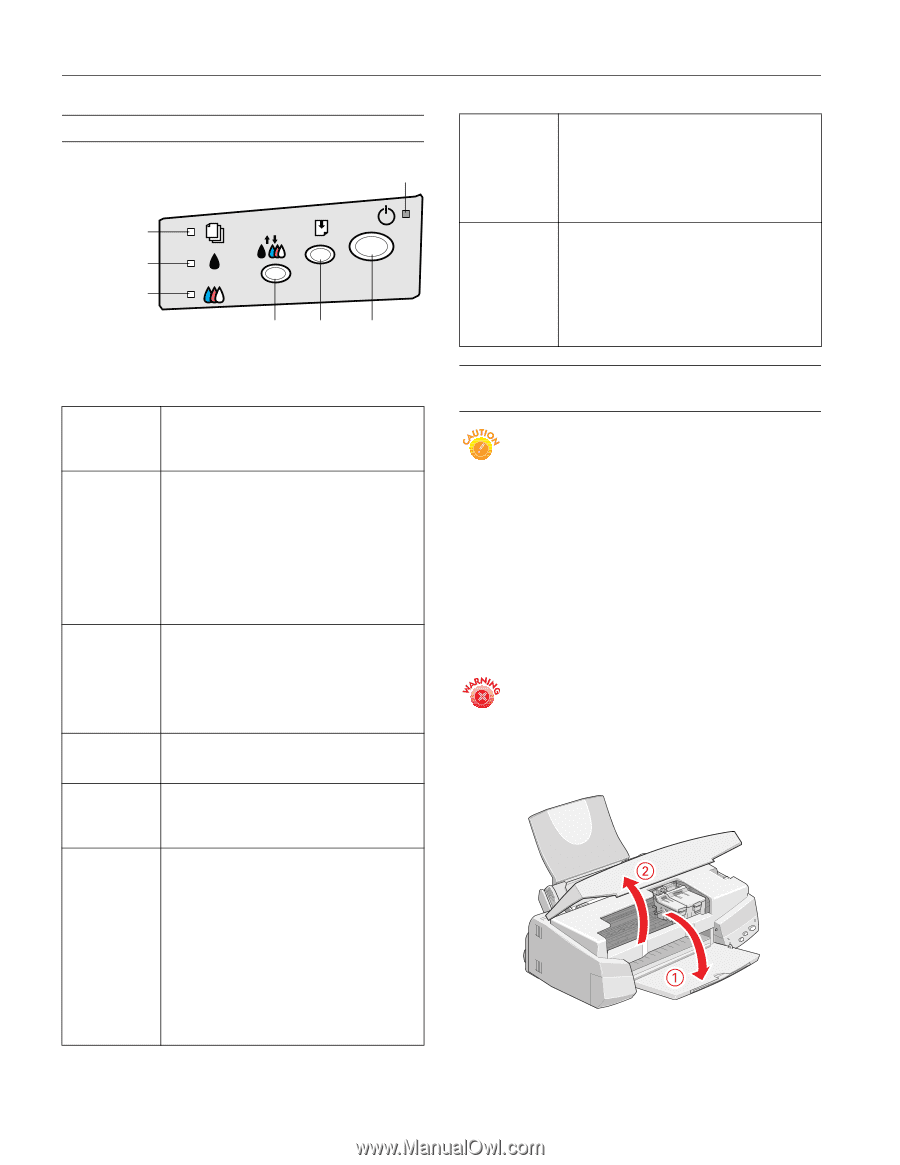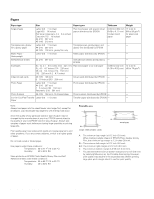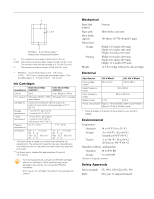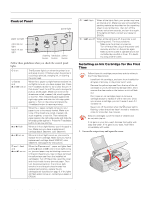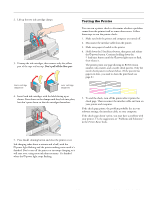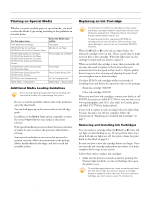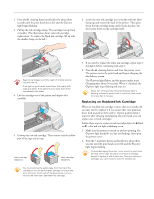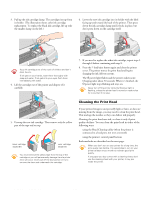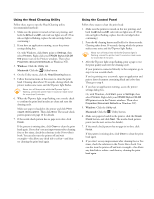Epson Stylus COLOR 670 Special Edition Product Information Guide - Page 4
Control Panel, Installing an Ink Cartridge for the First Time
 |
View all Epson Stylus COLOR 670 Special Edition manuals
Add to My Manuals
Save this manual to your list of manuals |
Page 4 highlights
EPSON Stylus COLOR 670 Control Panel power light paper out light color ink out light black ink out light cleaning load/eject power button button button Follow these guidelines when you check the control panel lights. P is on S flashes and B and A are on S is on B or A flash B or A are on P and S flash and B and A are on The P power light is on when the printer is on and ready to print. It flashes when the printer is receiving a print job, charging ink, or cleaning the print head. When the S paper out light flashes and both ink out lights come on, you have a paper jam. Press the E load/eject button to try to clear the jam. If that doesn't work, turn off the printer and gently pull out all the paper. Make sure none of the sheets are curled, creased, old, stuck together, or too thin. Then reload the paper against the right edge guide and slide the left edge guide against it. Turn on the printer and press the E load/eject button to resume printing. When the S paper out light comes on, your paper is out or incorrectly loaded. Make sure none of the sheets are curled, creased, old, stuck together, or too thin. Then reload the paper against the right edge guide and slide the left edge guide against it. Press the E load/eject button to resume printing. When an ink out light flashes, your ink supply is low. Make sure you have a replacement cartridge (black S020187, color S020191). When an ink out light comes on, you need to replace the ink cartridge. Make sure you have a replacement cartridge (black S020187, color S020191). See page 6 for instructions. When the P power and S paper out lights flash and the B black and A color ink out lights come on, jammed paper may be blocking movement of the print head or you may not have removed the yellow tape seal from the installed ink cartridge(s). Turn off the printer, open the cover, and check inside for any jammed paper. Then turn the printer back on. If an ink out light remains on and the print head moves into replacement position, replace the ink cartridge(s) as described on page 6. If the lights still flash and/or come on, contact your dealer or EPSON. P S B A flash When all the lights flash, your printer may have an internal error. Make sure you removed all the packing material as described on the unpacking sheet in your printer box. Then turn off the printer, wait a few seconds, and turn it on again. If the lights still flash, contact your dealer or EPSON. P S B A are off When all the lights are off, the printer is not receiving power. Try these solutions: t Make sure the printer is turned on. t Turn off the printer, plug in the power cord securely, and turn on the printer again. t Make sure the outlet is operable and is not controlled by a switch or timer. If in doubt, try using another outlet. Installing an Ink Cartridge for the First Time Follow these ink cartridge precautions and the others in the Printer Basics book: t Install both ink cartridges, and leave them installed for all types of printing, or the printer won't work. t Remove the yellow tape seal from the top of the ink cartridges or you'll permanently damage them. Don't remove the clear seals on the bottom or ink will leak out. t Don't open an ink cartridge clamp to remove a cartridge except to replace it with a new one. Once you remove a cartridge, you can't reuse it, even if it contains ink. t Never turn off the printer when the P power light is flashing, unless the printer hasn't moved or made any noise for more than five minutes. Keep ink cartridges out of the reach of children and do not drink the ink. If ink gets on your skin, wash the area thoroughly with soap and water. If ink gets in your eyes, flush them immediately with water. 1. Lower the output tray and open the cover. 4 - EPSON Stylus COLOR 670 2/00