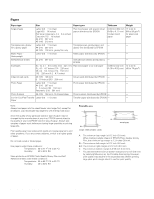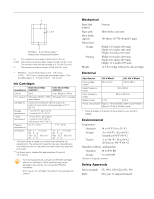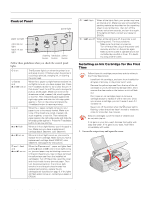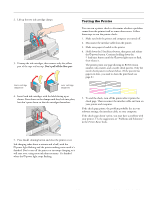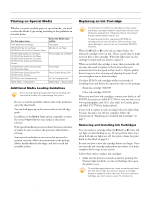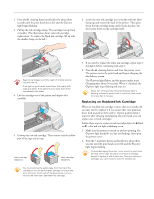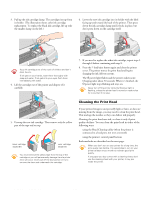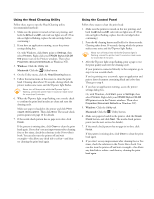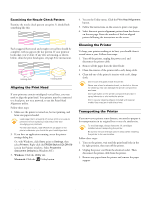Epson Stylus COLOR 670 Special Edition Product Information Guide - Page 5
Testing the Printer, Don't pull off the blue part.
 |
View all Epson Stylus COLOR 670 Special Edition manuals
Add to My Manuals
Save this manual to your list of manuals |
Page 5 highlights
EPSON Stylus COLOR 670 2. Lift up the two ink cartridge clamps. 3. Unwrap the ink cartridges, then remove only the yellow part of the tape seal on top. Don't pull off the blue part. Testing the Printer You can run a printer check to determine whether a problem comes from the printer itself or some other source. Follow these steps to run the printer check: 1. Make sure both the printer and computer are turned off. 2. Disconnect the interface cable from the printer. 3. Make sure paper is loaded in the printer. 4. Hold down the E load/eject button, then press and release the Ppower button. Continue holding down the E load/eject button until the P power light starts to flash, then release it. The printer prints one page showing its ROM version number, ink counter, and a nozzle check pattern. Only the nozzle check pattern is shown below. (If the pattern has gaps in its dots, you need to clean the print head; see page 8.) black cartridge (S020187) color cartridge (S020191) 4. Insert both ink cartridges with the labels facing up as shown. Press down on the clamps until they lock into place, but don't press down on the ink cartridges themselves. 5. To end the check, turn off the printer after it prints the check page. Then reconnect the interface cable and turn on your printer and computer. If the check page prints, the problem probably lies in your software settings, the interface cable, or your computer. If the check page doesn't print, you may have a problem with your printer. Try the suggestions in "Problems and Solutions" in the Printer Basics book. 5. Press the R cleaning button and close the printer cover. Ink charging takes about a minute and a half, with the P power light flashing and the printer making noise until it's finished. Don't turn off the printer or interrupt charging or it will start over, using more ink than necessary. It's finished when the P power light stops flashing. 2/00 EPSON Stylus COLOR 670 - 5