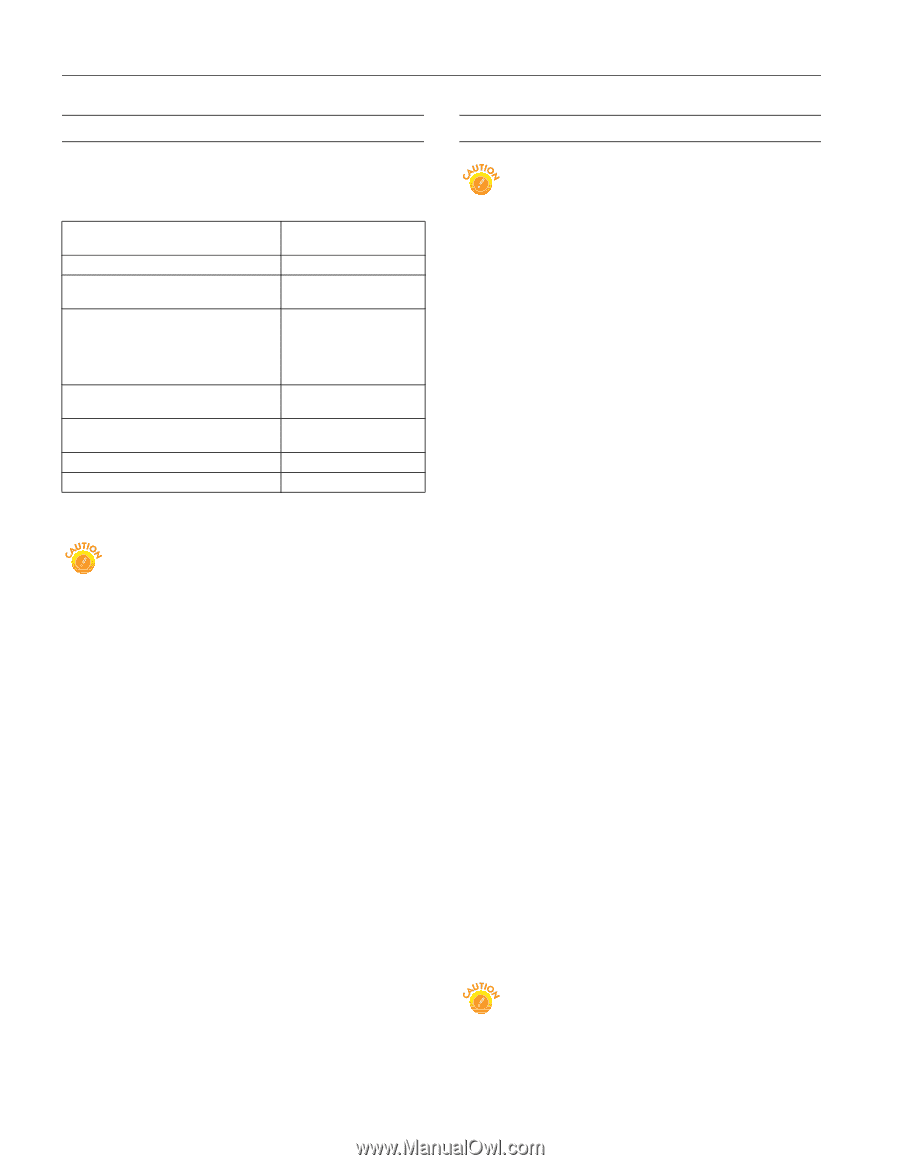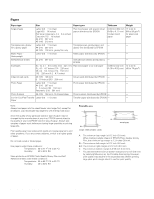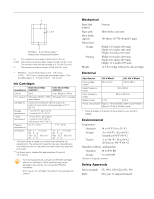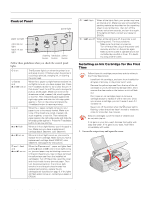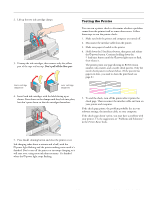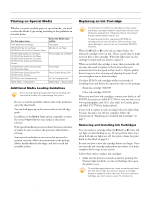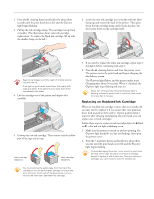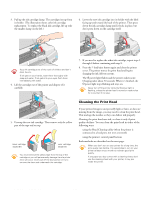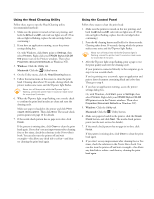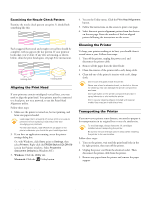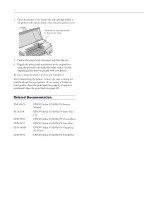Epson Stylus COLOR 670 Special Edition Product Information Guide - Page 6
Printing on Special Media, Additional Media Loading Guidelines, Replacing an Ink Cartridge
 |
View all Epson Stylus COLOR 670 Special Edition manuals
Add to My Manuals
Save this manual to your list of manuals |
Page 6 highlights
EPSON Stylus COLOR 670 Printing on Special Media Whether you print on plain paper or special media, you need to select the Media Type setting according to the guidelines in the table below. For this paper name... Plain paper and envelopes EPSON 360 dpi Ink Jet Paper EPSON Iron-On Cool Peel Transfer Paper EPSON High Quality Ink Jet Paper EPSON Photo Quality Ink Jet Paper EPSON Photo Quality Ink Jet Cards EPSON Photo Quality Self Adhesive Sheets EPSON Photo Quality Glossy Paper EPSON Photo Paper EPSON Photo Quality Glossy Film EPSON Photo Stickers EPSON Ink Jet Transparencies Matte Paper - Heavyweight Select this Media Type setting Plain paper 360 dpi Ink Jet Paper Photo Quality Ink Jet Paper Photo Paper Photo Quality Glossy Film Ink Jet Transparencies Matte Paper - Heavyweight Additional Media Loading Guidelines Don't use the cleaning sheets that may be included with your special media; they may damage the printer. t Be sure to load the printable (whiter) side of the media face up in the sheet feeder. t You can load paper up to the arrow mark on the left edge guide. t In addition to the Media Type option, remember to select the correct Paper Size for your media in the printer software. t If the special media has protective sheets between each sheet of media, be sure to remove the protective sheets before printing. t Some special media have a cut corner that you need to position correctly; follow any instructions in the package. Always handle sheets by the edges, and don't touch the printable surface. Replacing an Ink Cartridge You cannot print if either ink cartridge is empty. Leave the empty cartridge installed in the printer until you have obtained a replacement. Otherwise the ink remaining in the print head nozzles may dry out. To ensure good results, use genuine EPSON ink cartridges and do not refill them. Other products may cause damage to your printer not covered by EPSON's warranty. When the B black or A color ink out light flashes, the indicated cartridge is low on ink. This is a good time to make sure you have a new cartridge. When the light stays on, the cartridge is empty and you need to replace it. When an installed ink cartridge is more than six months old, you may also need to replace it if you notice that your printouts don't look as good as they used to. If print quality doesn't improve after cleaning and aligning the print head, you can replace one or both cartridges. Use these EPSON ink cartridges within six months of installing them and before the expiration date on the package: t Black ink cartridge: S020187 t Color ink cartridge: S020191 When you need new ink cartridges, contact your dealer or call EPSON Accessories at (800) 873-7766 or visit our web site at www.epsonsupplies.com (U.S. sales only). In Canada, please call (800) 873-7766 for dealer referral. If you need to replace an ink cartridge before the lights flash (because the ink is too old, for example), follow the instructions in "Replacing an Outdated Ink Cartridge" on page 7. Removing and Installing Ink Cartridges You can replace a cartridge when the B black or A color ink out light is either flashing or on. (If you perform these steps when both ink out lights are off, the printer cleans the print heads as described on page 8.) Be sure you have a new ink cartridge before you begin. Once you start the ink cartridge replacement procedure, you must complete all the steps in one session. Follow these steps to replace ink cartridges: 1. Make sure the printer is turned on and not printing (the P power light should be on, but not flashing), then open the printer cover. To avoid damaging the printer, never move the print head by hand. Don't open the clamp or remove a cartridge except to replace it with a new one. Once you remove a cartridge, you can't reuse it, even if it contains ink. 6 - EPSON Stylus COLOR 670 2/00