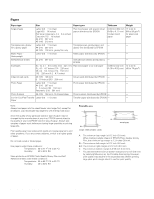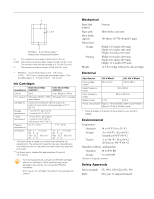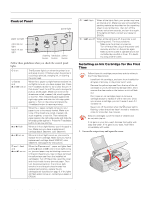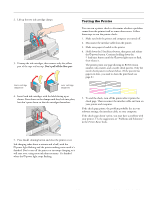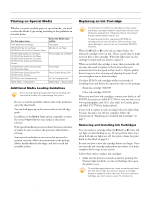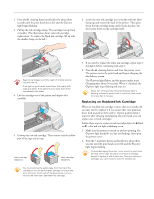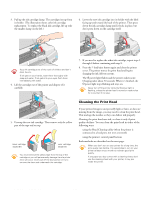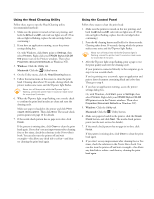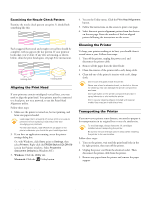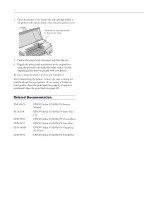Epson Stylus COLOR 670 Special Edition Product Information Guide - Page 7
Replacing an Outdated Ink Cartridge, EPSON Stylus COLOR 670
 |
View all Epson Stylus COLOR 670 Special Edition manuals
Add to My Manuals
Save this manual to your list of manuals |
Page 7 highlights
EPSON Stylus COLOR 670 2. Press the R cleaning button and hold it for about three seconds until the print head moves left and the Ppower light begins flashing. 3. Pull up the ink cartridge clamp. The cartridge rises up from its holder. (The illustration shows color ink cartridge replacement. To replace the black ink cartridge, lift up only the smaller clamp on the left.) 6. Lower the new ink cartridge into its holder with the label facing up and toward the back of the printer. Then press down the ink cartridge clamp until it locks in place, but don't press down on the cartridge itself. Keep ink cartridges out of the reach of children and do not drink the ink. If ink gets on your hands, wash them thoroughly with soap and water. If ink gets into your eyes, flush them immediately with water. 4. Lift the cartridge out of the printer and dispose of it carefully. 5. Unwrap the new ink cartridge. Then remove only the yellow part of the tape seal on top. black cartridge (S020187) color cartridge (S020191) 7. If you need to replace the other ink cartridge, repeat steps 3 through 6 before continuing with step 8. 8. Press the R cleaning button and close the printer cover. The printer moves the print head and begins charging the ink delivery system. The P power light flashes, and the printer makes noise. Charging takes about 30 seconds. When it's finished, the Ppower light stops flashing and stays on. Never turn off the printer while the P power light is flashing, unless the printer hasn't moved or made noise for more than 5 minutes. Replacing an Outdated Ink Cartridge When an installed ink cartridge is more than six months old, you may need to replace it if you notice that your printouts don't look as good as they used to. If print quality doesn't improve after cleaning and aligning the print head, you can replace one or both cartridges. Follow these steps to replace an ink cartridge before the B black or A color ink out light is flashing or on: 1. Make sure the printer is turned on and not printing (the Ppower light should be on, but not flashing), then open the printer cover. 2. Press the E load/eject button and hold it for about three seconds until the print head moves left and the Ppower light begins flashing. To avoid damaging the printer, never move the print head by hand. Don't open the clamp or remove a cartridge except to replace it with a new one. Once you remove a cartridge, you can't reuse it, even if it contains ink. You must remove the yellow tape from the top of the cartridge or you will permanently damage it and a printer error will occur. Don't pull off the blue portion or try to remove the clear seal underneath the cartridge. 2/00 EPSON Stylus COLOR 670 - 7