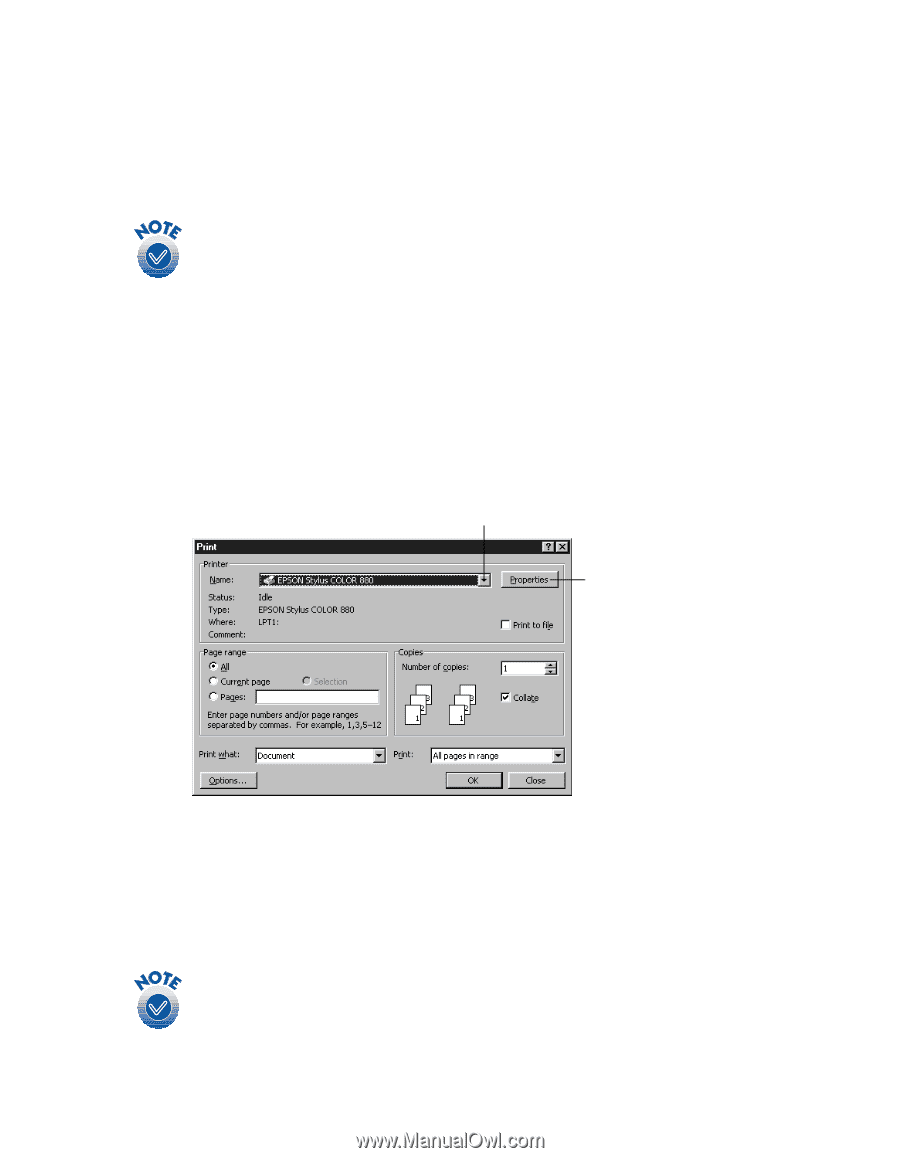Epson Stylus COLOR 8³ eight cubed Printer Basics - Page 11
Opening the Printer Software, Follow these guidelines when loading paper
 |
View all Epson Stylus COLOR 8³ eight cubed manuals
Add to My Manuals
Save this manual to your list of manuals |
Page 11 highlights
Follow these guidelines when loading paper: s Load the printable side face up. It's usually whiter or brighter than the other side. s Load letterhead or preprinted paper into the printer top edge first. s Don't load paper above the arrow on the left edge guide. If you're printing on envelopes, see page 16 for loading instructions. Opening the Printer Software After you open your application program and create your document, you're ready to select your printer software settings. From the File menu, click Print. You see your application's Print dialog box (your dialog box may look slightly different): Select your printer here Click here to open your printer software Make the following selections on the Print dialog box: s Make sure your EPSON Stylus COLOR 880 is selected. s If the Print dialog box contains a Properties button, click it. (If you see a Setup, Printer, or Options button, click it. Then click Properties on the next screen.) If you click the print icon on your application's tool bar instead of selecting Print from the File menu, you may not get the option to change the printer software settings before printing. 6