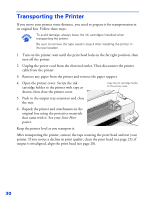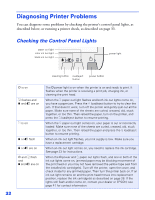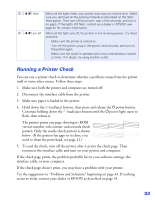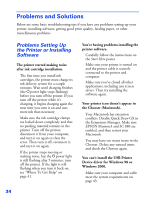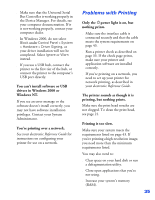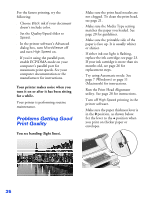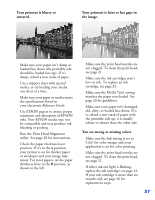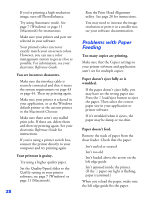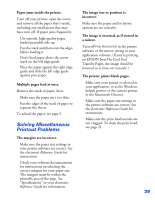Epson Stylus COLOR 8³ eight cubed Printer Basics - Page 39
Problems and Solutions, Problems Setting Up the Printer or Installing Software, Problems Setting Up
 |
View all Epson Stylus COLOR 8³ eight cubed manuals
Add to My Manuals
Save this manual to your list of manuals |
Page 39 highlights
Problems and Solutions Below are some basic troubleshooting tips if you have any problems setting up your printer, installing software, getting good print quality, feeding paper, or other miscellaneous problems. Problems Setting Up the Printer or Installing Software The printer started making noise after ink cartridge installation. s The first time you install ink cartridges, the printer must charge its ink delivery system for a couple minutes. Wait until charging finishes (the Ppower light stops flashing) before you turn off the printer. If you turn off the printer while it's charging, it begins charging again the next time you turn it on and uses more ink than necessary. s Make sure the ink cartridge clamps are locked down completely and that no packing material remains in the printer. Turn off the printer, disconnect it from your computer, and turn it on again to clear the error. Then turn it off, reconnect it, and turn it on again. s If the printer stops moving or making noise, but the Ppower light is still flashing after 5 minutes, turn off the printer. If the light is still flashing when you turn it back on, see "Where To Get Help" on page 41. 34 You're having problems installing the printer software. s Carefully follow the instructions on the Start Here poster. s Make sure your printer is turned on and the printer cable is securely connected to the printer and computer. s Make sure you've closed all other applications, including any screen savers. Then try installing the software again. Your printer icon doesn't appear in the Chooser (Macintosh). s Your Macintosh has extension conflicts. Disable Quick Draw GX in the Extensions Manager. Make sure EPSON Monitor3 and SC 880 are enabled, and then restart your Macintosh. s You may have too many items in the Chooser. Delete any unused items and check the Chooser again. You can't install the USB Printer Device driver for Windows 98 or Windows 2000. s Make sure your computer and cable meet the system requirements on page 43.