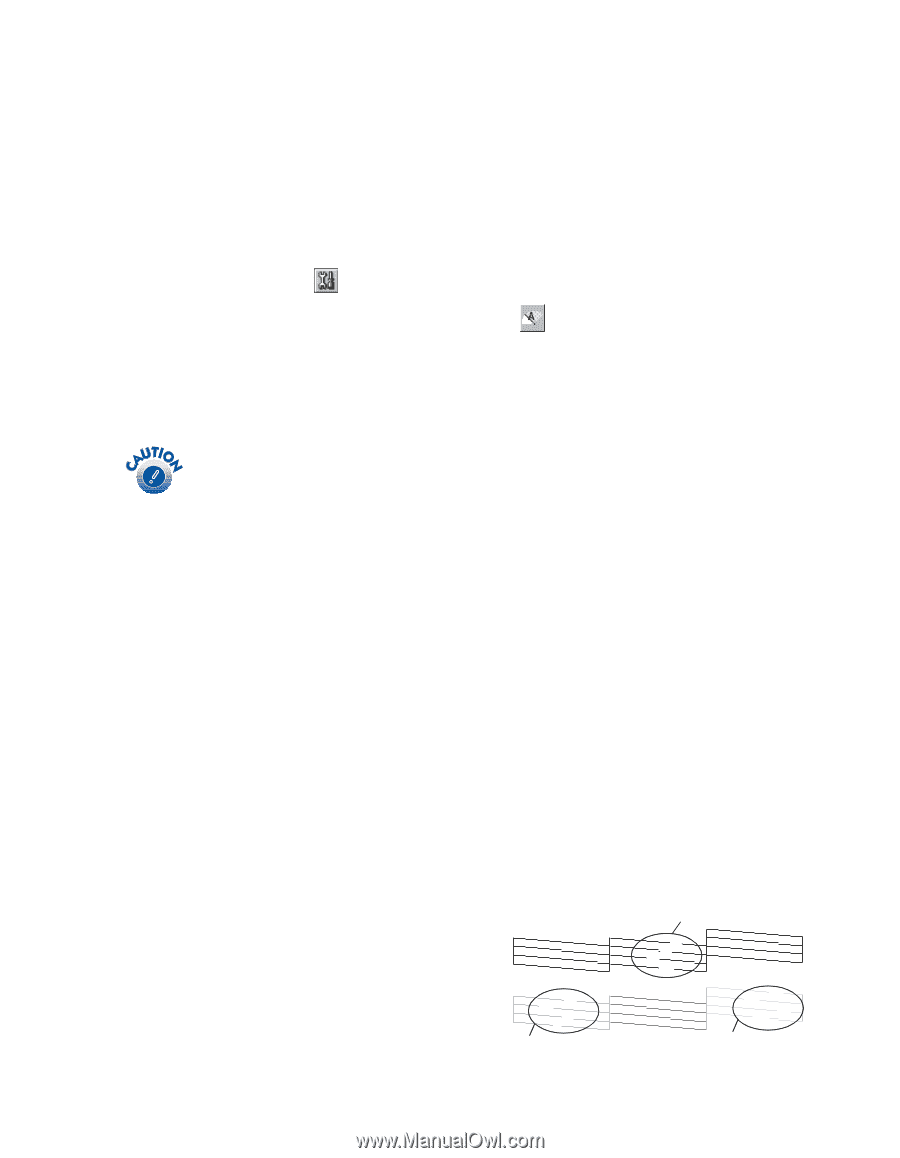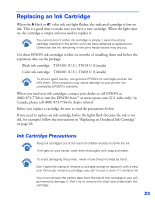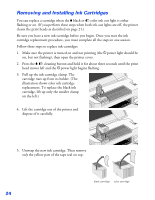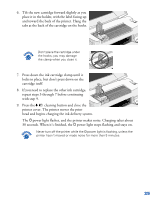Epson Stylus COLOR 8³ eight cubed Printer Basics - Page 27
Examining the Nozzle Check Pattern, Windows NT, or
 |
View all Epson Stylus COLOR 8³ eight cubed manuals
Add to My Manuals
Save this manual to your list of manuals |
Page 27 highlights
2. If you have an application running, access the printer settings dialog box as described on page 6 (Windows) or page 10 (Macintosh). Or, with Windows, click Start, point to Settings, then select Printers. Right-click your EPSON Stylus COLOR 880 printer icon in the Printers window. Then select Properties in Windows 98 or Windows 95, Document Defaults in Windows NT, or Printing Preferences in Windows 2000. 3. Windows: Click the Utility tab. Macintosh: Click the Utility button. 4. On the Utility menu, click the Head Cleaning button. 5. Follow the instructions on the screen to clean the print head. Cleaning takes about 30 seconds, during which the printer makes some noise and the Ppower light flashes. Never turn off the printer while the Ppower light is flashing, unless the printer hasn't moved or made noise for more than 5 minutes. 6. When the Ppower light stops flashing, run a nozzle check to confirm the print head nozzles are clean and reset the cleaning cycle. Make sure paper is loaded in the printer and click Print nozzle check pattern. Then click Next. The nozzle check pattern prints (see below for details). 7. If the nozzle check pattern has no gaps in its dots, click Finish. If the pattern is missing dots, click Clean to clean the print head again. If you don't see any improvement after cleaning three or four times, check the solutions in "Problems Getting Good Print Quality" on page 36. You can also turn the printer off and wait overnight-this allows any dried ink to soften-and then try cleaning the print head again. Examining the Nozzle Check Pattern Examine the nozzle check pattern you print. Each staggered horizontal and straight vertical line should be complete, with no gaps in the dot pattern. If your printout looks okay, you're done. If any dots are missing, as shown, clean the print head again; see page 21 for instructions. missing dots 22 missing dots missing dots