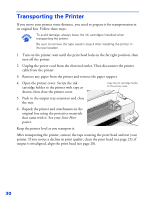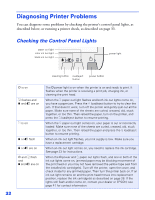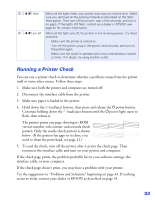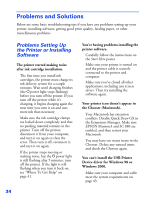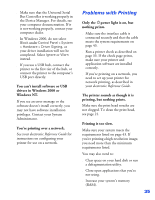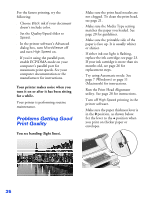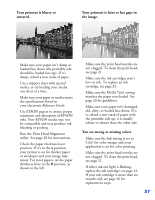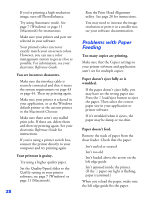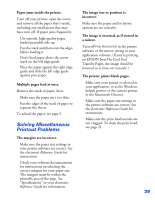Epson Stylus COLOR 8³ eight cubed Printer Basics - Page 40
Problems with Printing, Windows NT.
 |
View all Epson Stylus COLOR 8³ eight cubed manuals
Add to My Manuals
Save this manual to your list of manuals |
Page 40 highlights
s Make sure that the Universal Serial Bus Controller is working properly in the Device Manager. For details, see your computer documentation. If it is not working properly, contact your computer dealer. s In Windows 2000, do not select Block under Control Panel > System > Hardware > Driver Signing, or your driver installation will not be completed. Select Ignore or Warn instead. s If you use a USB hub, connect the printer to the first tier of the hub, or connect the printer to the computer's USB port directly. You can't install software or USB drivers in Windows 2000 or Windows NT. If you see an error message or the software doesn't install correctly, you may not have software installation privileges. Contact your System Administrator. You're printing over a network. See your electronic Reference Guide for instructions on configuring your printer for use on a network. Problems with Printing Only the Ppower light is on, but nothing prints. s Make sure the interface cable is connected securely and that the cable meets the system requirements on page 43. s Run a printer check as described on page 33. If the check page prints, make sure your printer and application software are installed correctly. s If you're printing on a network, you need to set up your printer for network printing, as described in your electronic Reference Guide. The printer sounds as though it is printing, but nothing prints. Make sure the print head nozzles are not clogged. To clean the print head, see page 21. Printing is too slow. Make sure your system meets the requirements listed on page 43. If you're printing a high-resolution image, you need more than the minimum requirements listed. You may also need to: s Clear space on your hard disk or run a defragmentation utility. s Close open applications that you're not using. s Increase your system's memory (RAM). 35