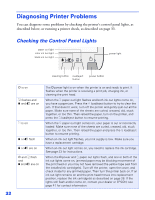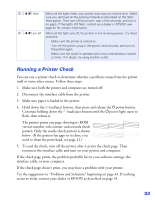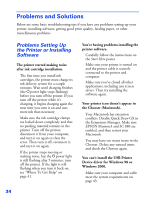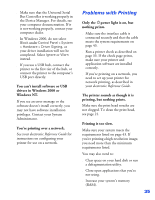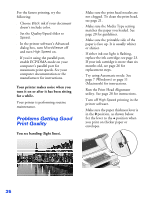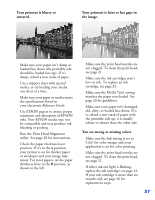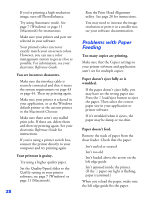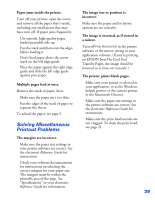Epson Stylus COLOR 8³ eight cubed Printer Basics - Page 41
Problems Getting Good Print Quality, Your printer makes noise when
 |
View all Epson Stylus COLOR 8³ eight cubed manuals
Add to My Manuals
Save this manual to your list of manuals |
Page 41 highlights
For the fastest printing, try the following: s Choose Black ink if your document doesn't include color. s Set the Quality/Speed slider to Speed. s In the printer software's Advanced dialog box, turn MicroWeave off and turn High Speed on. s If you're using the parallel port, enable ECP/DMA mode on your computer's parallel port for maximum print speeds. See your computer documentation or the manufacturer for instructions. Your printer makes noise when you turn it on or after it has been sitting for a while. Your printer is performing routine maintenance. Problems Getting Good Print Quality You see banding (light lines). s Make sure the print head nozzles are not clogged. To clean the print head, see page 21. s Make sure the Media Type setting matches the paper you loaded. See page 20 for guidelines. s Make sure the printable side of the paper is face up. It is usually whiter or shinier. s If either ink out light is flashing, replace the ink cartridge; see page 23. If your ink cartridge is more than six months old, see page 26 for replacement steps. s Try using Automatic mode. See page 7 (Windows) or page 11 (Macintosh) for instructions. s Run the Print Head Alignment utility. See page 28 for instructions. s Turn off High Speed printing in the printer software. s Make sure the paper thickness lever is in the 0 position, as shown below. Set the lever to the + position when you print on thicker paper or envelopes. 36