Epson Stylus Photo R3000 Basics - Page 33
When you're ready to print on the disc, open the, menu and select
 |
View all Epson Stylus Photo R3000 manuals
Add to My Manuals
Save this manual to your list of manuals |
Page 33 highlights
2. Follow the instructions in the on-screen User's Guide to design your disc label. You can use the tools on the screen to add text and provided background designs, or add your own designs or photos. Note: If you're using discs whose printable area extends to within 0.16 inch (4 mm) of the edge of the center hole, you may need to adjust the Inner/Outer Diameter setting in the File menu of the Epson Print CD software. See the program's Help utility for instructions. 3. When you're ready to print on the disc, open the File menu and select Print. You see one of these windows: Windows Mac OS X 4. Select your Epson printer, if necessary. 5. Click Print. Printing on CDs and DVDs 33
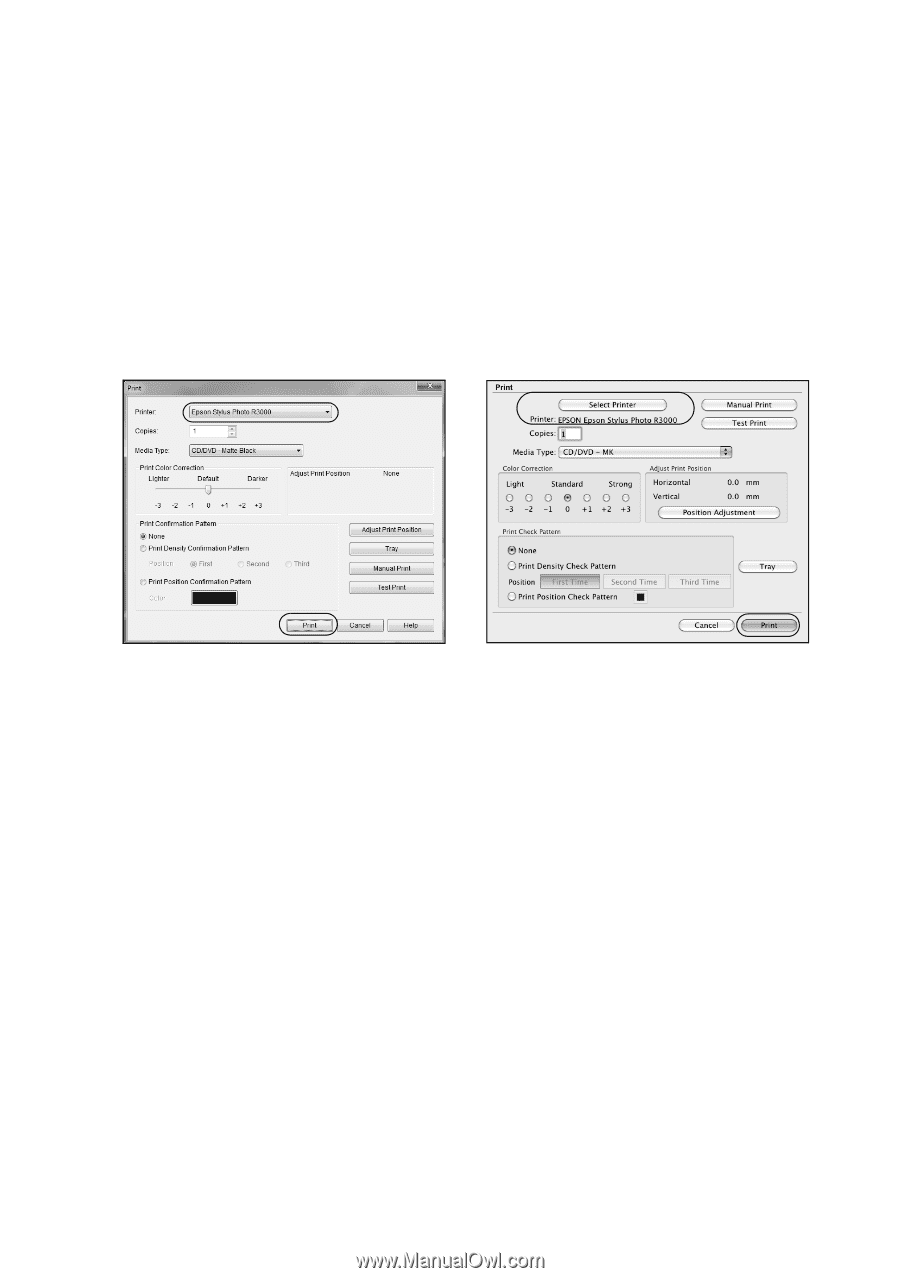
Printing on CDs and DVDs
33
2.
Follow the instructions in the on-screen
User’s Guide
to design your disc label.
You can use the tools on the screen to add text and provided background
designs, or add your own designs or photos.
Note:
If you’re using discs whose printable area extends to within 0.16 inch (4 mm) of
the edge of the center hole, you may need to adjust the
Inner/Outer Diameter
setting in the
File
menu of the Epson Print CD software. See the program’s Help
utility for instructions.
3.
When you’re ready to print on the disc, open the
File
menu and select
Print
.
You see one of these windows:
4.
Select your Epson printer, if necessary.
5.
Click
Print
.
Windows
Mac OS X














