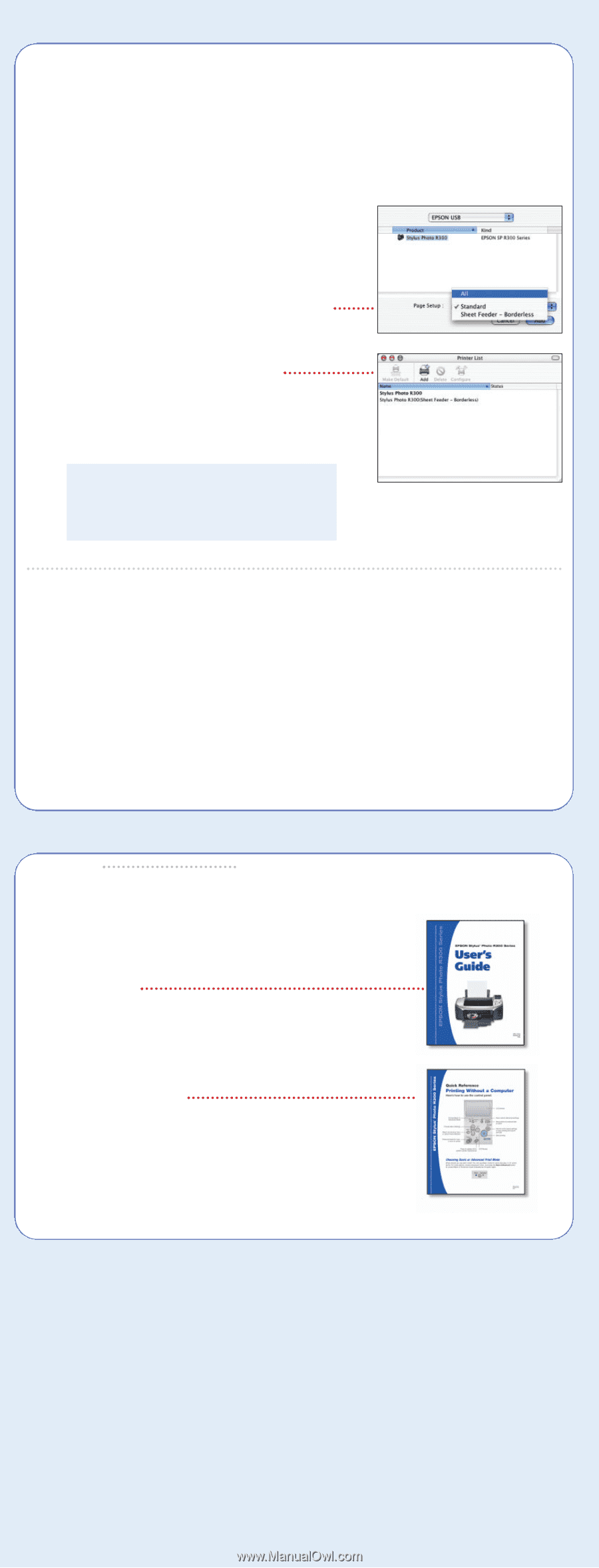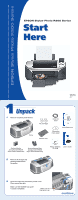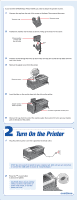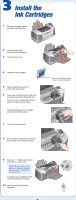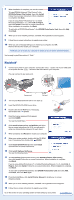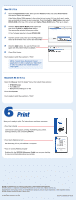Epson Stylus Photo R300M Start Here Card - Page 6
Print - windows 7
 |
View all Epson Stylus Photo R300M manuals
Add to My Manuals
Save this manual to your list of manuals |
Page 6 highlights
Mac OS X 10.x 1 Open the Applications folder, then open the Utilities folder and select Print Center. You see the Printer List window. If the Stylus Photo R300 appears in the printer list, go to step 2. If you don't see it, make sure your printer is turned on and connected. Then click Add or Add Printer, and select EPSON USB at the top of the screen and Stylus Photo R300 below. Then go to step 3. 2 Click the Stylus Photo R300 printer name and then click the Add or Add Printer button. You see another window listing your printer. If it isn't already selected, choose EPSON USB. 3 Click the printer name, then open the Page Setup menu at the bottom of the screen and select All. 4 Click the Add button. You see the Printer List again with the printer features available. 5 Close Print Center. You're ready to print! See section 6, "Print." NOTE: To print from Macintosh Classic applications in OS X, restart your Macintosh in OS 9 and follow the "Install Software" steps again. Macintosh OS 8.6 to 9.x Open the Chooser from the Apple® menu, then select these options: • SP R300 Series • Your USB port • Background printing (on or off) Close the Chooser. You're ready to print! See section 6, "Print." 6 Print Now you're ready to print. For instructions, use these resources: • Your User's Guide Learn about loading paper, printing, maintaining your printer, solving problems, and contacting EPSON. • Your Quick Reference card See how easy it is to print without a computer. • Your on-screen Reference Guide Double-click the SPR300 Reference Guide icon on your desktop to view more information about your printer. EPSON and EPSON Stylus are registered trademarks of SEIKO EPSON CORPORATION. EPSON Software is a trademark and EPSON PhotoCenter is a service mark of Epson America, Inc. General Notice: Other product names are for identification purposes only and may be trademarks of their respective owners. EPSON disclaims any and all rights in those marks. © 2003 Epson America, Inc. 9/03 Printed in XXXXXX XX-XX.XX