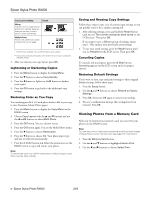Epson Stylus Photo RX600 Product Information Guide - Page 11
Printing From Other Devices, Using EPSON Smart Panel, Scanning to a File With Epson Scan, Windows - installation software
 |
View all Epson Stylus Photo RX600 manuals
Add to My Manuals
Save this manual to your list of manuals |
Page 11 highlights
Epson Stylus Photo RX600 Printing From Other Devices The RX600 can also print photos stored on these devices: ❏ PictBridge-enabled digital camera ❏ Data storage device, such as a CD-ROM or an Iomega Zip drive ❏ Bluetooth-enabled device (requires an optional Bluetooth Photo Print adapter) See the User's Guide for more information. Using EPSON Smart Panel Smart Panel is an easy, step-by-step interface for scanning, copying, printing, and more. Double-click the EPSON Smart Panel icon on your desktop to open Smart Panel: Smart Panel feature Copy to Fax Description Scans your image or document to your computer's fax utility. (Requires fax software and a fax modem installed in your PC.) Scans text documents and converts them into editable text files on your computer. Edit Text Scans a photo into ArcSoft PhotoImpression, where you can edit, retouch, enhance, and print it with templates, frames, and borders. View and Create Scans a photo or document and lets you choose which program it launches for handling the scanned file. Scan to Application Scans a photo or document and attaches it to an e-mail so that you can send it right away. (Requires a POP3 compliant e-mail program.) Scan to E-mail Scans a photo and uploads it to Epson's photo-sharing web site. Choose from these features: Smart Panel feature Reprint Photos Description Scans and prints photos in various sizes and layouts. Includes Color Restoration (enhances color in faded photos). Scans a photo and saves it to your computer. Scan and Save Copies documents with all the flexibility of a conventional photocopier. Copy Center Epson Photo Site Note: For details on using all the Smart Panel features, click the ? button in Smart Panel or see the online Smart Panel User Guide. Scanning to a File With Epson Scan Follow these steps to scan directly to a file on your computer: 1. Place your document face-down on the glass as shown on page 6, and make sure your computer and RX600 are turned on. 2. Close the scanner lid. 3. Start Epson Scan. Windows: Select Start > All Programs (or Programs) > EPSON Scan > EPSON Scan. Macintosh: Double-click EPSON Scan in the Applications folder. 2/04 Epson Stylus Photo RX600 - 11