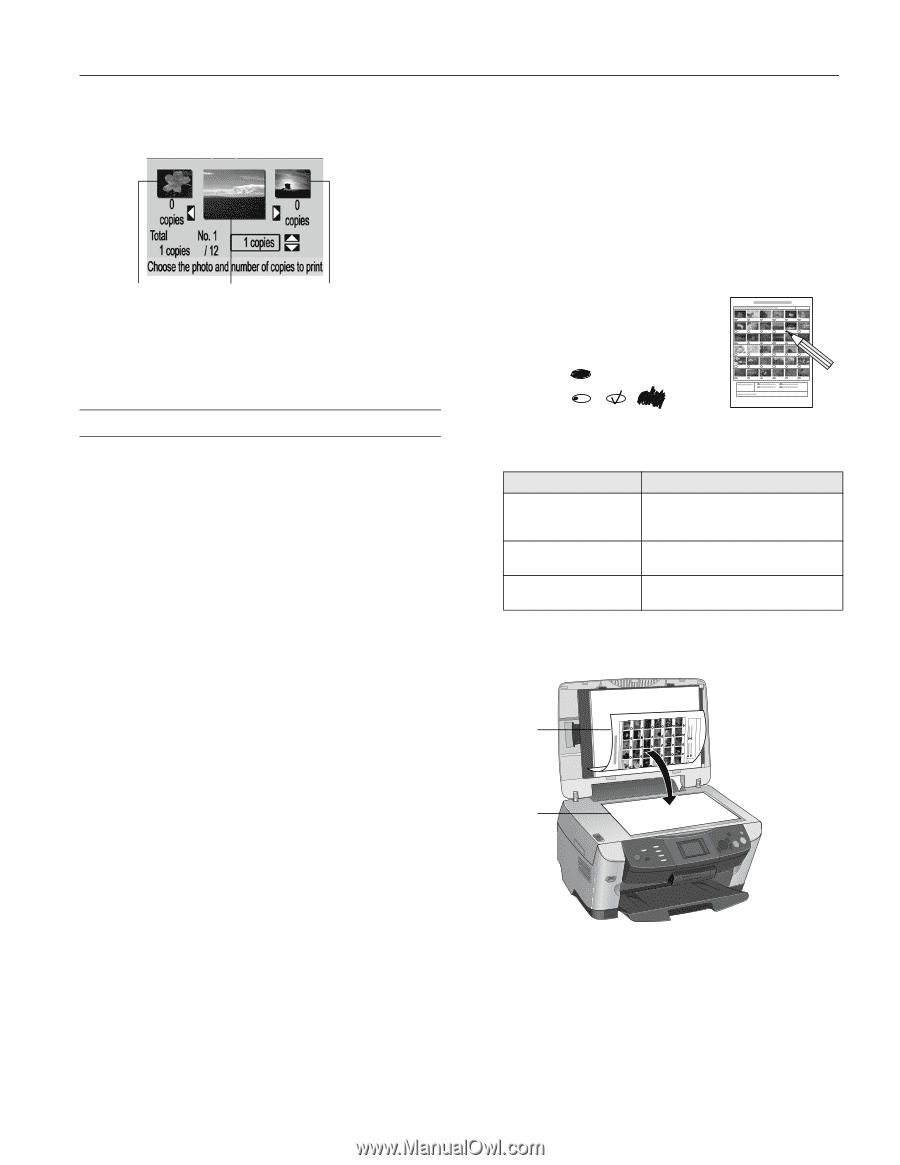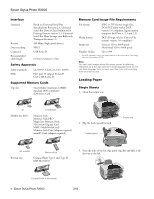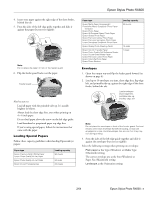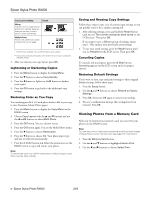Epson Stylus Photo RX600 Product Information Guide - Page 9
Printing From a Memory Card, Printing an Index Sheet, Selecting Photos to Print From the Index Sheet - instructions
 |
View all Epson Stylus Photo RX600 manuals
Add to My Manuals
Save this manual to your list of manuals |
Page 9 highlights
Epson Stylus Photo RX600 4. Press the OK button. The RX600 screen displays the first, second, and last photo on the card. Last First Second 5. Use the l and r buttons to move through the photos. To select photos for printing, follow the instructions in the next section. Printing From a Memory Card You can print photos directly from your digital camera's memory card, without connecting the RX600 to a computer. 1. Make sure the RX600 is not connected to your computer (or your computer is turned off) and the RX600 is turned on. 2. Open the memory card cover, and make sure the memory card light is off and that no cards are in any of the slots. Then insert your card into the correct slot (see page 4). Once the card is inserted, the RX600 reads and displays the number of printable images on the card. Then you can print an index sheet of all the photos or choose specific photos to print. Printing an Index Sheet An index sheet lets you see small thumbnail images of the pictures on your card and select the ones you want to print. 1. Press the Memory Card button. 2. Use the u and d buttons to highlight Index Sheet, then press the OK button. 3. Use the u and d buttons to highlight Print Index Sheet. 4. Load several sheets of plain, letter-size paper. (If there are more than 36 images on the card, you will need multiple sheets of paper to print the index sheets.) 5. Press the x Color button to print the index sheet. Note: To cancel a print job while printing, press the y Stop button. It may take a little time to process and print the index sheet, depending on the number of photos on your card. Also, the RX600 may print several sheets to include all your photos. Selecting Photos to Print From the Index Sheet Select the photos you want to print by filling in the ovals on the index sheet, then scan the sheet. 1. Load the type of paper you want to print on. You can choose from the paper types listed in the table below. 2. Once you have printed the index sheet, fill in the oval beneath each photo you want to print with a dark pen or pencil. OK: No good: 3. Near the bottom of the sheet, select the type and size of paper you loaded. You can select from these options: Type and size options Prem. Glossy - 4 × 6 Prem. Glossy - Letter Prem. Glossy - 8 × 10 Glossy Photo - Letter Glossy Photo - 4 × 6 Matte - Letter For these paper types Epson Premium Glossy Photo Paper Epson Premium Semigloss Photo Paper Epson Photo Paper Epson Glossy Photo Paper Epson Matte Paper Heavyweight Epson Double-Sided Matte Paper 4. Place the index sheet face-down on the scanner glass, so that the top of the sheet is aligned with the left edge of the glass. Top of sheet Left edge 5. Close the scanner lid. 6. Use the u and d buttons to highlight Scan Index Sheet. 7. Press the x Color button. The form is scanned and your photos are automatically printed. Note: To cancel a print job while printing, press the y Stop button. 2/04 Epson Stylus Photo RX600 - 9