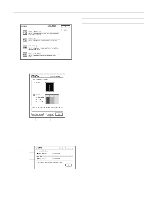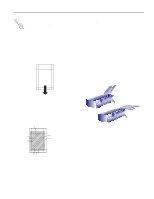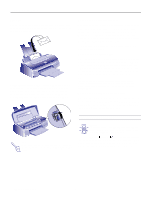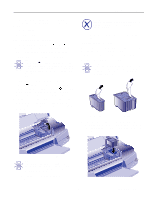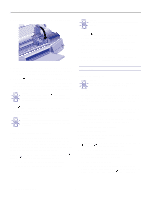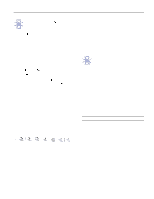Epson Stylus Photo Product Information Guide - Page 13
Removing an Empty Ink Cartridge, Installing the New Cartridge
 |
View all Epson Stylus Photo manuals
Add to My Manuals
Save this manual to your list of manuals |
Page 13 highlights
EPSON Stylus Photo Use these EPSON ink cartridges within six months of installing them and before the expiration date on the package: t Black ink cartridge: S020093 t Color ink cartridge: S020110 Removing an Empty Ink Cartridge * ) You can replace a cartridge when the black or color ink out light is either flashing or on. Follow these steps: 1. Make sure the printer is turned on and not printing. 2. Determine which cartridge needs to be replaced. 4 Caution: If you press the cleaning button when no ink out light is flashing or on, the printer cleans the print heads as described on page 14. If you need to replace an ink cartridge before the lights flash (because the ink is too old, for example) follow the instructions on page 14. 4 3. Lower the output tray and raise the printer cover. 4. Press the cleaning button and hold it for three seconds. 2 The print heads move slightly left and the power light begins flashing. (The print heads return to their home position if you don't proceed to step 5 within 60 seconds.) 5. Pull up the ink cartridge clamp. The cartridge rises up from its holder. (Although the illustration shows the color ink cartridge, the procedure is the same for replacing the black ink cartridge.) Warning: If ink gets on your hands, wash them thoroughly with soap and water. If ink gets into your eyes, flush them immediately with water. 7. Follow the steps in the next section to install the new ink cartridge. Installing the New Cartridge Once you have removed the empty cartridge, you're ready to install the new one. Follow these steps: 1. Remove the new ink cartridge from its packaging. 2. Remove the yellow tape seal as shown: Caution: You must remove the yellow tape seal from the top of the cartridge; leaving the tape on will permanently damage the cartridge. Do not remove the clear seal from the bottom of the cartridge; ink will leak out. black cartridge color cartridge 3. Lower the ink cartridge into its holder with the label facing up and the arrow pointing to the back of the printer. The larger cartridge (color) goes on the right, the black ink cartridge on the left. Caution: Don't open the clamp or remove a cartridge except to replace it with a new one. Once you remove a cartridge, you can't reuse it. Even if the cartridge contains ink, reusing it may damage the print head. 6. Lift the cartridge out of the printer and dispose of it carefully. 3/97 EPSON Stylus Photo - 13