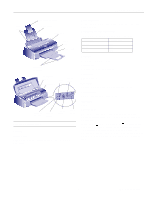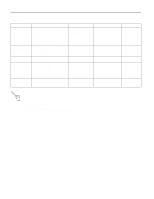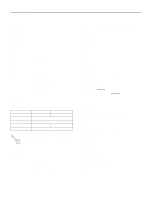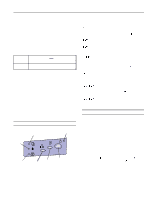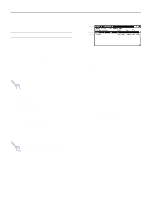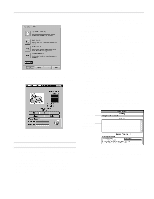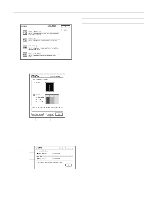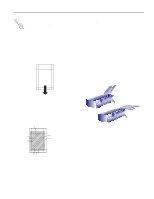Epson Stylus Photo Product Information Guide - Page 6
Managing Print Jobs in Windows
 |
View all Epson Stylus Photo manuals
Add to My Manuals
Save this manual to your list of manuals |
Page 6 highlights
EPSON Stylus Photo 5. After it prints the page, turn off the printer. Remember to reconnect the interface cable, then turn on the printer and your computer. Managing Print Jobs in Windows Your Windows® printer software includes two management utilities: the Spool Manager and Status Monitor. t The Spool Manager starts automatically when you send a job to the printer. It allows you to print in the background while you continue to work on your computer and to hold jobs to print at a later time. If you're using your printer on a network, it also handles multiple print jobs. t The Status Monitor, which is available only if you're using Windows 95, also starts automatically when you send a job to the printer. It displays on your screen to alert you about printer and ink status. Note: The Status Monitor doesn't appear if you're printing over a network. Using the Spool Manager The Spool Manager works like the Windows Print Manager. When you send a job to your printer, your printer software creates a temporary journal file, stores it in the C:\TEMP or C:\WINDOWS\TEMP folder or directory, and assigns it to a print queue. The software then sends the file to your printer at the right time. t To open the Spool Manager while you're printing, click the Spool Manager icon that appears on the Taskbar (Windows 95) or at the bottom of your desktop (Windows 3.1). t To open it at any time, double-click the Spool Manager4 icon in the EPSON program group or folder. Note: In Windows 3.1, you may not see the Spool Manager icon if the Program Manager or current window is maximized. Make the window smaller to see the Spool Manager icon. You see the Spool Manager window: menus queue journal file The Spool Manager window displays the status of your print queues and journal files and lets you control them. Here are some of the things you can do: t Hold or release a queue t Send journal files to your printer over a network t Hold, re-queue, or delete a journal file t Select the information you want to see in the Spool Manager window t Prevent the Despooler popup window from appearing on your screen whenever you print t Change your default spool directory Tip: For information about any of these procedures, use the Spool Manager Help menu. Using the Status Monitor The Status Monitor, available only if you're using Windows 95, displays automatically when you send a job to the printer. However, you can use it at any time to see how much ink you have left. Follow these steps: 1. Access the Main printer settings dialog box. 2. Click the Utility tab. 6 - EPSON Stylus Photo 3/97