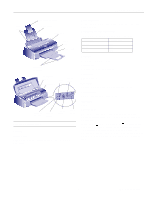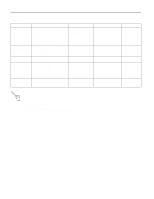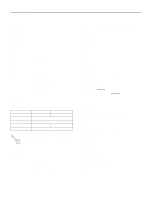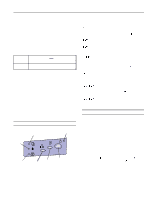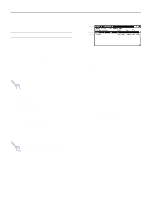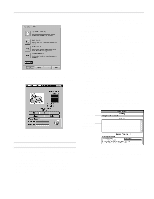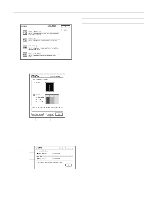Epson Stylus Photo Product Information Guide - Page 5
Control Panel, Running a Printer Check
 |
View all Epson Stylus Photo manuals
Add to My Manuals
Save this manual to your list of manuals |
Page 5 highlights
EPSON Stylus Photo Word format: Data bit: 8 bits Parity bit: None Start bit: 1 bit Stop bit: 1 bit Connector: 8-pin mini-circular connector Recommended cable: Apple System Peripheral-8 cable Initialization The printer can be initialized (returned to a fixed set of conditions) in these ways: Hardware initialization Software initialization ∗ The printer is turned on. ∗ The printer receives an INIT signal from the parallel interface. ∗ Software sends the ESC @ (initialize the printer) command. Hardware initialization When the printer is turned on, the printer mechanism is initialized, the input and print buffers are cleared, and all settings return to their default values. However, the printer mechanism is not initialized if the printer is turned on within 10 seconds after being turned off. In this case, the printer caps the print head, and ejects any paper in the paper path. Software initialization Software initialization clears the print buffer and returns all settings to their default values. However, software initialization does not initialize the printer mechanism or clear the data buffer. Control Panel black ink out light paper light power light color ink out light cleaning button load/eject button power button The four lights on your printer's control panel show the printer's status and alert you to problems like paper jams. 5 When the paper light comes on, your paper - ran out or is incorrectly loaded. Load paper in the feeder and then press the load/eject *) button. When an ink light comes on, you need to *) replace the ink cartridge. When an ink light flashes, your ink supply is low. Make sure you have a replacement 5*) cartridge. When the paper light flashes and the ink out lights are on, you have a paper jam. Turn - off the printer and gently pull out all jammed paper. Then press the load/eject 2 button. The power light is on when the printer is on. The power light flashes when the printer is receiving a print job or performing a 2 5 * ) maintenance operation. When the power and paper lights flash and 2 the ink out lights are on, your printer has a carriage error. Press the button twice to 2 5 * ) reset the printer. When all the lights flash, your printer may have an internal error. Running a Printer Check You can run a printer check to determine whether a problem comes from the printer itself or some other source. t If the results are satisfactory, the problem lies in software settings, the interface cable, or your computer. t If the printer check does not print correctly, you have a problem with your printer. Follow these steps to check the printer: 1. Make sure both the printer and computer are turned off. 2. Disconnect the interface cable from the printer. 3. Make sure paper is loaded in the printer. - 2 4. Hold down the load/eject button and press the power 2 button. Hold down the buttons until the power light starts to flash. Then release both buttons. The printer prints one page containing a nozzle check pattern, the printer's ROM version, ink counter code, and character table. 3/97 EPSON Stylus Photo - 5