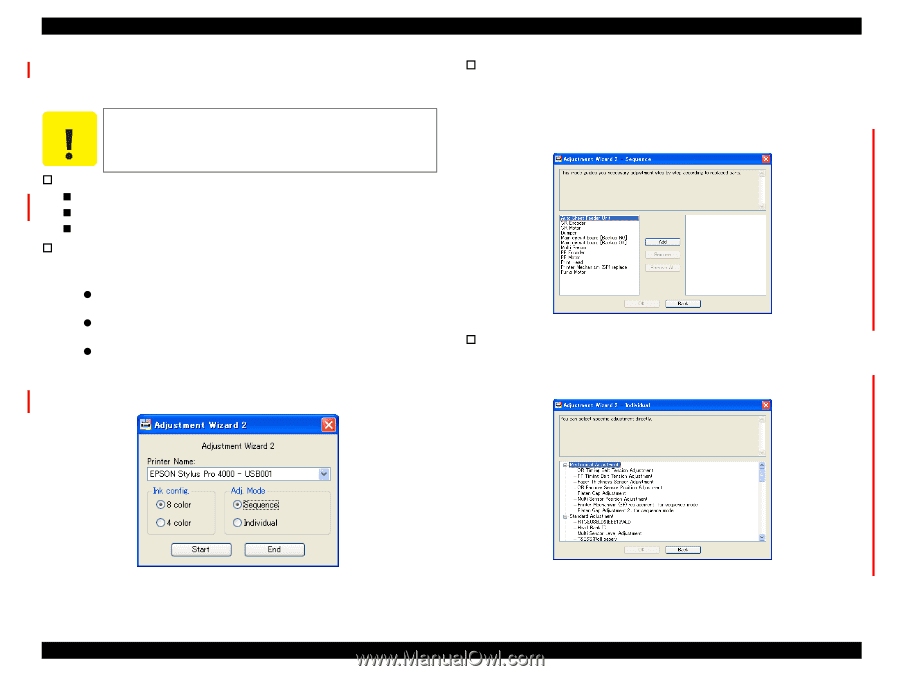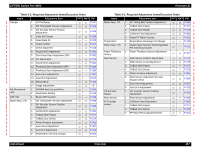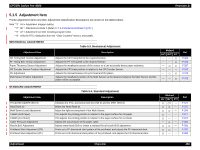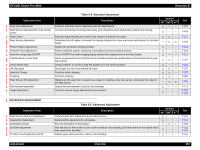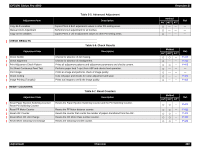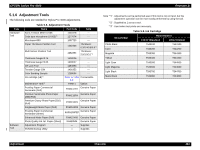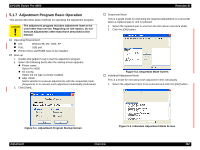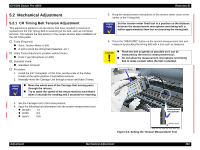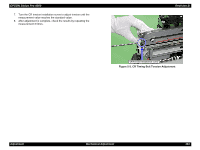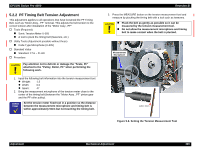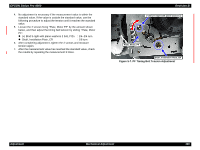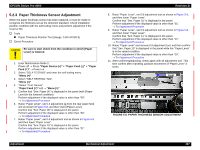Epson Stylus Pro 4000 Professional Edition Service Manual - Page 362
Adjustment Program Basic Operation
 |
View all Epson Stylus Pro 4000 Professional Edition manuals
Add to My Manuals
Save this manual to your list of manuals |
Page 362 highlights
EPSON Stylus Pro 4000 5.1.7 Adjustment Program Basic Operation This section describes basic methods for operating the adjustment program. C A U T IO N The adjustment program includes adjustment items to be used other than on-site. Regarding on-site repairs, do not execute adjustments other than those described in this manual. † Operating Environment „ OS: Widows 98, Me, 2000, XP „ Port: USB port „ Printer driver and ESM3 have to be installed. † Start-up 1. Double-click [adjwiz2.exe] to start the adjustment program. 2. Select the following items after the startup screen appears. z Printer name Stylus Pro 4000 z Ink Config. Select the ink type currently installed. z Adju. Mode Select whether to execute adjustments with the sequential mode (Sequence) or to execute each adjustment individually (Individual). 3. Click [Start]. Revision B † Sequential Mode This is a guide mode for executing the required adjustments in a set order when a replaced part or unit is selected. 1. Select the replaced part or unit from the left column and click [Add]. 2. Click the [OK] button. Figure 5-2. Sequential Mode Screen † Individual Adjustment Mode This is a mode for executing each adjustment item individually. 1. Select the adjustment item to be executed and click the [OK] button. Figure 5-1. Adjustment Program Startup Screen Figure 5-3. Individual Adjustment Mode Screen Adjustment Overview 362