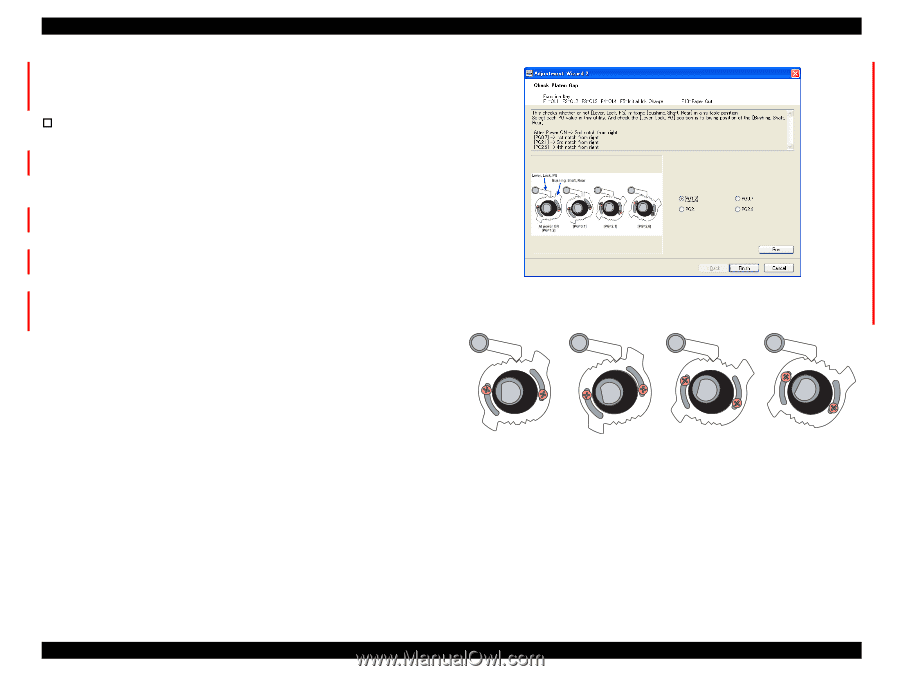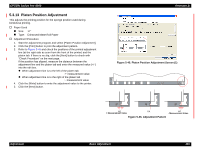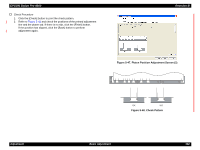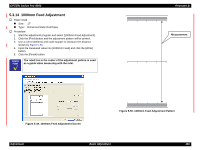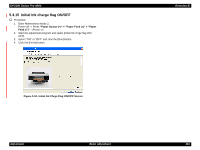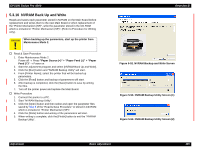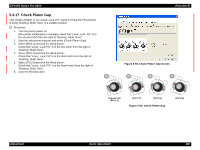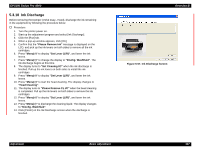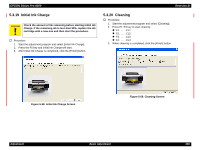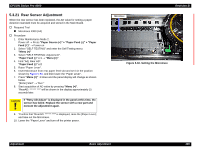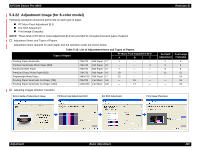Epson Stylus Pro 4000 Professional Edition Service Manual - Page 396
Check Platen Gap
 |
View all Epson Stylus Pro 4000 Professional Edition manuals
Add to My Manuals
Save this manual to your list of manuals |
Page 396 highlights
EPSON Stylus Pro 4000 5.3.17 Check Platen Gap This checks whether or not "Lever, Lock, PG" (used for fixing the PG position) is fixing "Bushing, Shaft, Rear" in a suitable position. † Procedure 1. Turn the printer power on. After printer initialization is complete, check that "Lever, Lock, PG" is in the second notch from the right of "Bushing, Shaft, Rear". 2. Start the adjustment program and select [Check Platen Gap]. 3. Select [PG0.7] and click the [Run] button. Check that "Lever, Lock, PG" is in the first notch from the right of "Bushing, Shaft, Rear". 4. Select [PG2.1] and click the [Run] button. Check that "Lever, Lock, PG" is in the third notch from the right of "Bushing, Shaft, Rear". 5. Select [PG2.6] and click the [Run] button. Check that "Lever, Lock, PG" is in the fourth notch from the right of "Bushing, Shaft, Rear". 6. Click the [Finish] button. Revision B Figure 5-55. Check Platen Gap Screen At power ON [PG=1.2] [PG=0.7] [PG=2.1] Figure 5-56. Check Platen Gap [PG=2.6] Adjustment Basic Adjustment 396