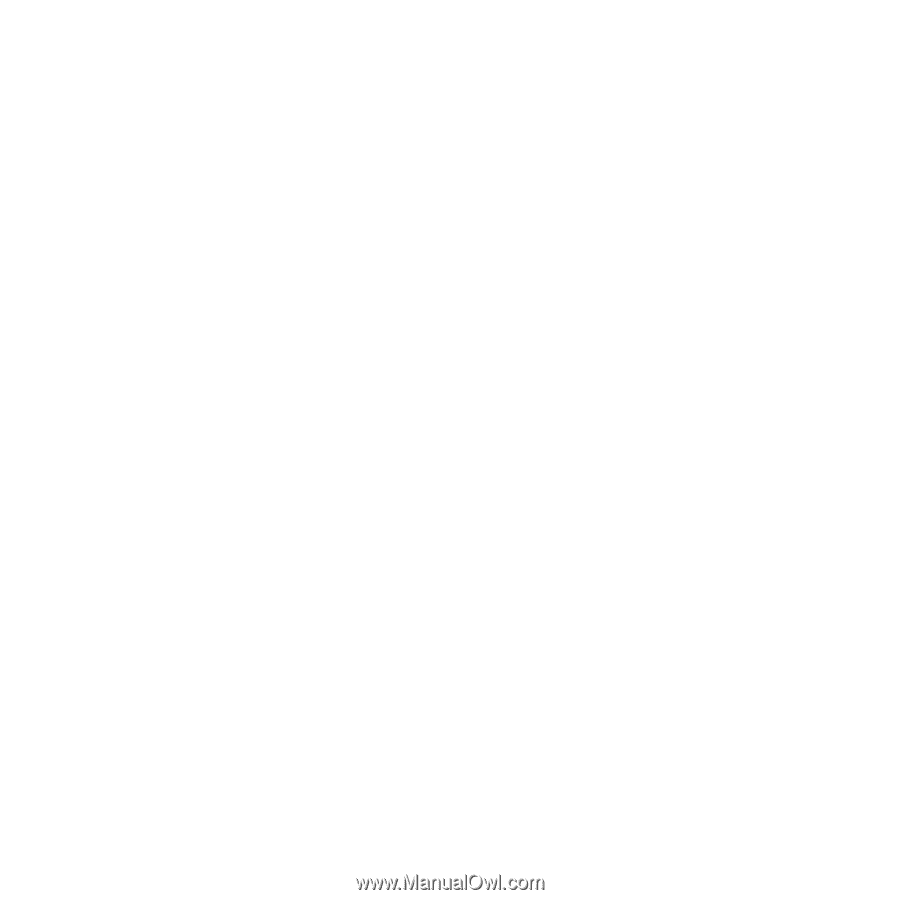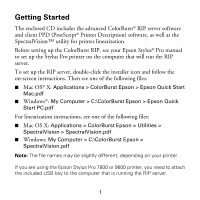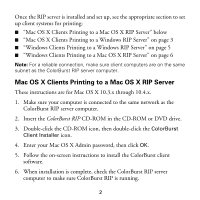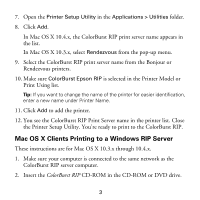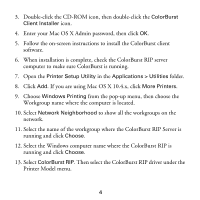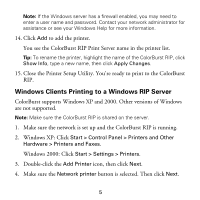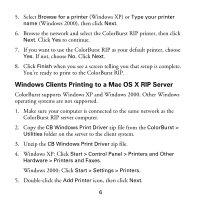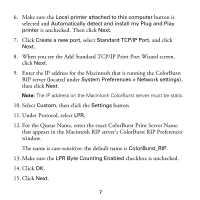Epson Stylus Pro 4800 Portrait Edition Getting Started - ColorBurst RIP - Page 3
Mac OS X Clients Printing to a Mac OS X RIP Server
 |
View all Epson Stylus Pro 4800 Portrait Edition manuals
Add to My Manuals
Save this manual to your list of manuals |
Page 3 highlights
Once the RIP server is installed and set up, see the appropriate section to set up client systems for printing: ■ "Mac OS X Clients Printing to a Mac OS X RIP Server" below ■ "Mac OS X Clients Printing to a Windows RIP Server" on page 3 ■ "Windows Clients Printing to a Windows RIP Server" on page 5 ■ "Windows Clients Printing to a Mac OS X RIP Server" on page 6 Note: For a reliable connection, make sure client computers are on the same subnet as the ColorBurst RIP server computer. Mac OS X Clients Printing to a Mac OS X RIP Server These instructions are for Mac OS X 10.3.x through 10.4.x. 1. Make sure your computer is connected to the same network as the ColorBurst RIP server computer. 2. Insert the ColorBurst RIP CD-ROM in the CD-ROM or DVD drive. 3. Double-click the CD-ROM icon, then double-click the ColorBurst Client Installer icon. 4. Enter your Mac OS X Admin password, then click OK. 5. Follow the on-screen instructions to install the ColorBurst client software. 6. When installation is complete, check the ColorBurst RIP server computer to make sure ColorBurst RIP is running. 2