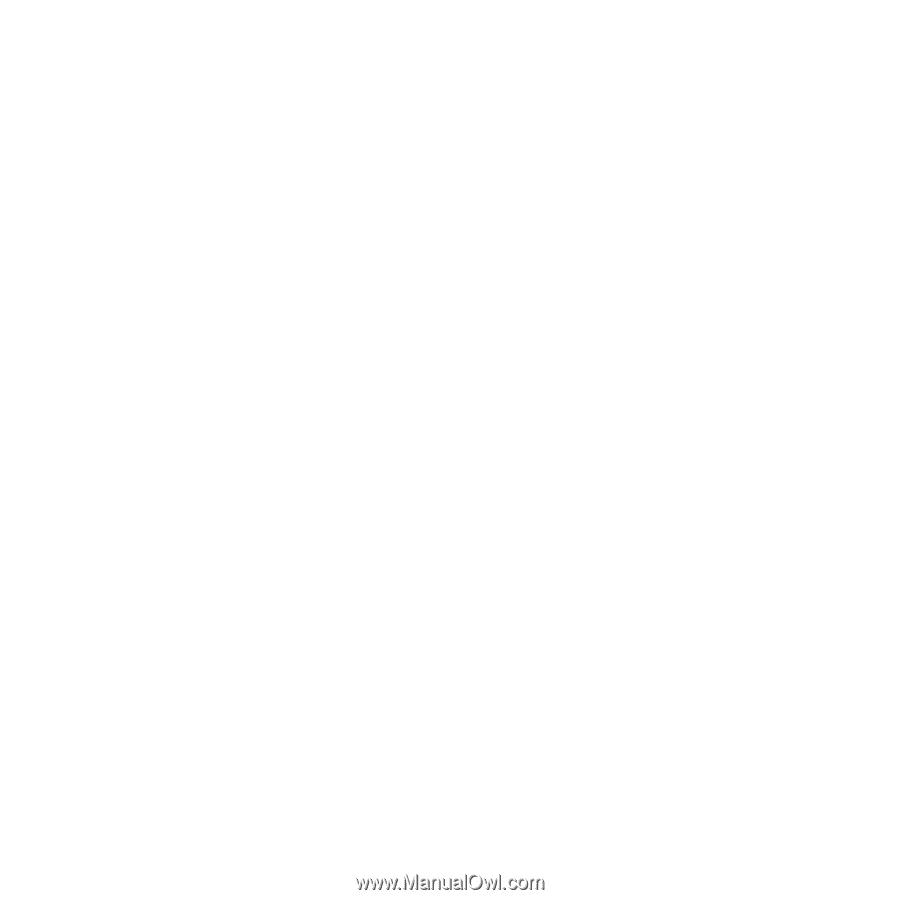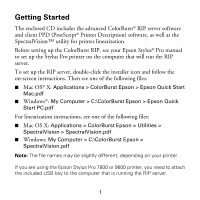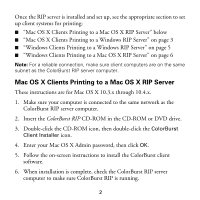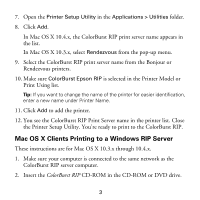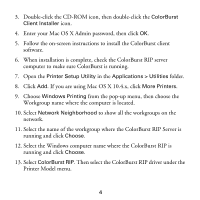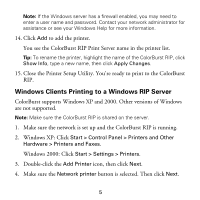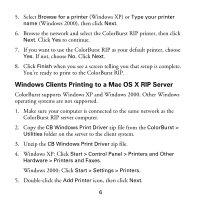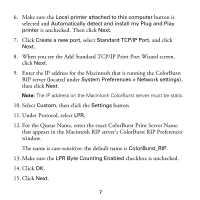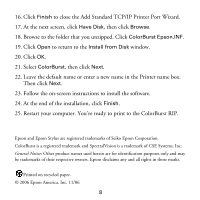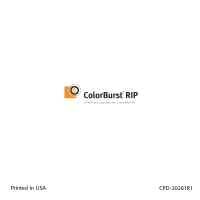Epson Stylus Pro 4800 Portrait Edition Getting Started - ColorBurst RIP - Page 7
Windows Clients Printing to a Mac OS X RIP Server
 |
View all Epson Stylus Pro 4800 Portrait Edition manuals
Add to My Manuals
Save this manual to your list of manuals |
Page 7 highlights
5. Select Browse for a printer (Windows XP) or Type your printer name (Windows 2000), then click Next. 6. Browse the network and select the ColorBurst RIP printer, then click Next. Click Yes to continue. 7. If you want to use the ColorBurst RIP as your default printer, choose Yes. If not, choose No. Click Next. 8. Click Finish when you see a screen telling you that setup is complete. You're ready to print to the ColorBurst RIP. Windows Clients Printing to a Mac OS X RIP Server ColorBurst supports Windows XP and Windows 2000. Other Windows operating systems are not supported. 1. Make sure your computer is connected to the same network as the ColorBurst RIP server computer. 2. Copy the CB Windows Print Driver zip file from the ColorBurst > Utilities folder on the server to the client system. 3. Unzip the CB Windows Print Driver zip file. 4. Windows XP: Click Start > Control Panel > Printers and Other Hardware > Printers and Faxes. Windows 2000: Click Start > Settings > Printers. 5. Double-click the Add Printer icon, then click Next. 6