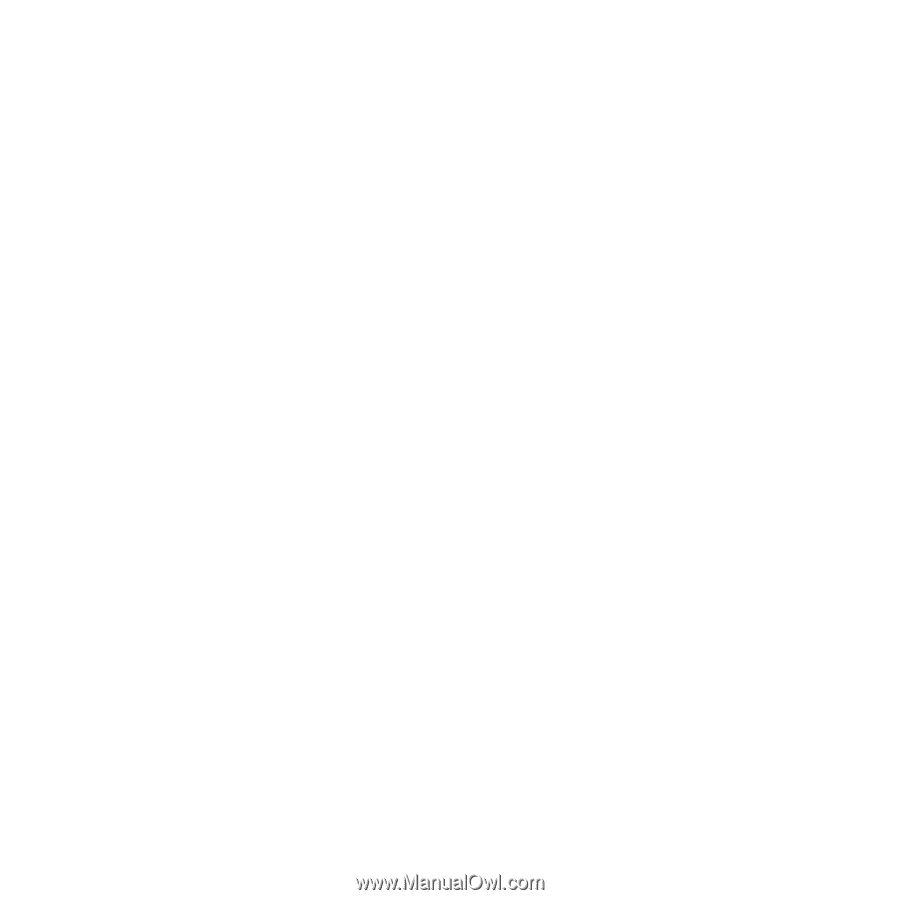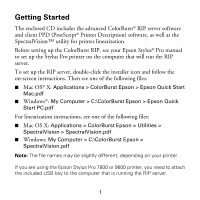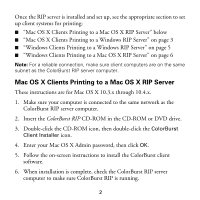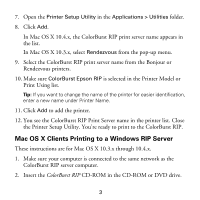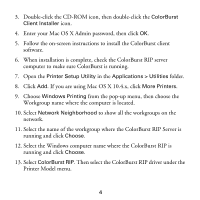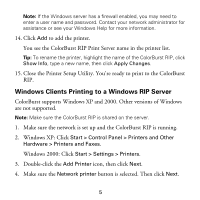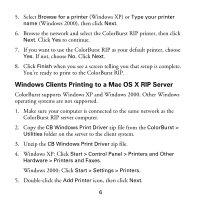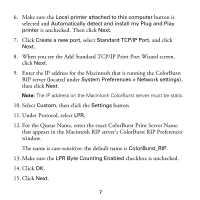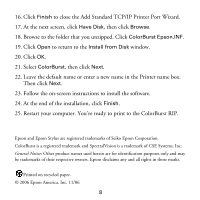Epson Stylus Pro 4800 Portrait Edition Getting Started - ColorBurst RIP - Page 4
Mac OS X Clients Printing to a Windows RIP Server, In Mac OS X 10.3.x, select
 |
View all Epson Stylus Pro 4800 Portrait Edition manuals
Add to My Manuals
Save this manual to your list of manuals |
Page 4 highlights
7. Open the Printer Setup Utility in the Applications > Utilities folder. 8. Click Add. In Mac OS X 10.4.x, the ColorBurst RIP print server name appears in the list. In Mac OS X 10.3.x, select Rendezvous from the pop-up menu. 9. Select the ColorBurst RIP print server name from the Bonjour or Rendezvous printers. 10. Make sure ColorBurst Epson RIP is selected in the Printer Model or Print Using list. Tip: If you want to change the name of the printer for easier identification, enter a new name under Printer Name. 11. Click Add to add the printer. 12. You see the ColorBurst RIP Print Server name in the printer list. Close the Printer Setup Utility. You're ready to print to the ColorBurst RIP. Mac OS X Clients Printing to a Windows RIP Server These instructions are for Mac OS X 10.3.x through 10.4.x. 1. Make sure your computer is connected to the same network as the ColorBurst RIP server computer. 2. Insert the ColorBurst RIP CD-ROM in the CD-ROM or DVD drive. 3