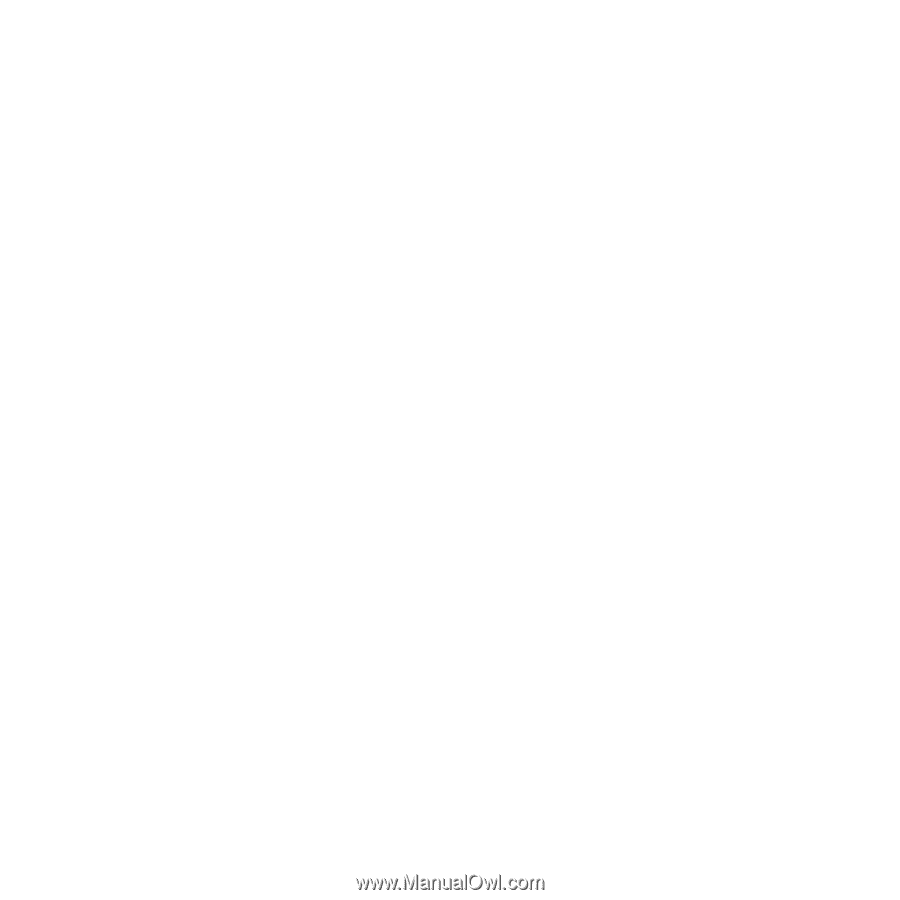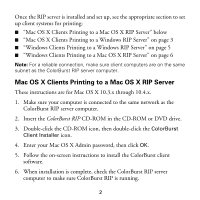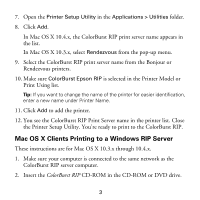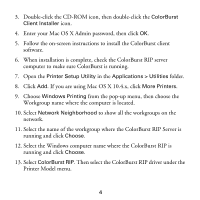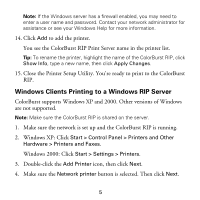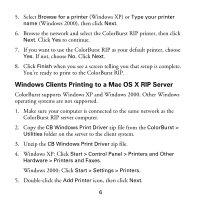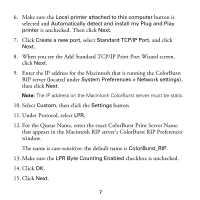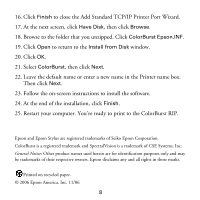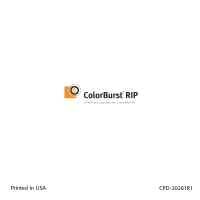Epson Stylus Pro 4800 Portrait Edition Getting Started - ColorBurst RIP - Page 8
When you see the Add Standard TCP/IP Print Port Wizard screen, For the Queue Name
 |
View all Epson Stylus Pro 4800 Portrait Edition manuals
Add to My Manuals
Save this manual to your list of manuals |
Page 8 highlights
6. Make sure the Local printer attached to this computer button is selected and Automatically detect and install my Plug and Play printer is unchecked. Then click Next. 7. Click Create a new port, select Standard TCP/IP Port, and click Next. 8. When you see the Add Standard TCP/IP Print Port Wizard screen, click Next. 9. Enter the IP address for the Macintosh that is running the ColorBurst RIP server (located under System Preferences > Network settings), then click Next. Note: The IP address on the Macintosh ColorBurst server must be static. 10. Select Custom, then click the Settings button. 11. Under Protocol, select LPR. 12. For the Queue Name, enter the exact ColorBurst Print Server Name that appears in the Macintosh RIP server's ColorBurst RIP Preferences window. The name is case-sensitive; the default name is ColorBurst_RIP. 13. Make sure the LPR Byte Counting Enabled checkbox is unchecked. 14. Click OK. 15. Click Next. 7