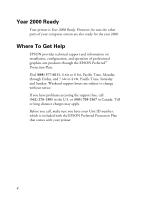Epson Stylus Pro 5000 User Manual - Page 11
Installing Your Software
 |
View all Epson Stylus Pro 5000 manuals
Add to My Manuals
Save this manual to your list of manuals |
Page 11 highlights
Installing Your Software To install your non-PostScript printer driver in Windows 98, see "Installing the Printer Software in Your PC" on page 2-10 in your Setup Guide for instructions. The instructions apply to both Windows 95 and 98. Follow the steps below to install your non-PostScript printer driver on a Macintosh using the EPSON USB/Parallel Adapter. NOTE: If your iMac is running OS 8.1, you need to update your operating system before installing your printer software. Download and install the iMac Update 1.0 or later from Apple at http:// swupdates.info.apple.com. Contact Apple if you have problems installing the update. If your iMac is running OS 8.5 or 8.5.1, do not install iMac Update 1.0. Instead, Apple recommends that you download and install iMac Update 1.1. To find out which operating system your iMac is running, select About This Computer in the Apple menu. 1. Make sure your printer and computer are connected and turned off. 2. Turn on your computer and wait until you see the icons on your desktop. 3. Turn on your printer and wait until the green P Operate light stops flashing. 4. Insert the printer software CD-ROM in your drive. 5. Double-click the EPSON Installer icon. 6. At the printer driver installation screen, click Continue. 9