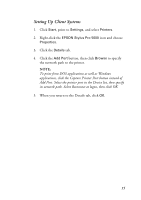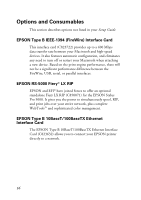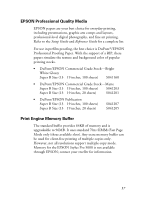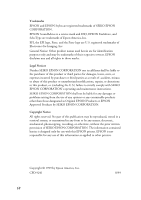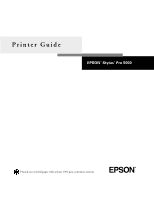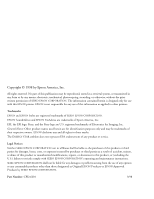Epson Stylus Pro 5000 User Manual - Page 17
Setting Up Client Systems, to specify
 |
View all Epson Stylus Pro 5000 manuals
Add to My Manuals
Save this manual to your list of manuals |
Page 17 highlights
Setting Up Client Systems 1. Click Start, point to Settings, and select Printers. 2. Right-click the EPSON Stylus Pro 5000 icon and choose Properties. 3. Click the Details tab. 4. Click the Add Port button, then click Browse to specify the network path to the printer. NOTE: To print from DOS applications as well as Windows applications, click the Capture Printer Port button instead of Add Port. Select the printer port in the Device list, then specify its network path. Select Reconnect at logon, then click OK. 5. When you return to the Details tab, click OK. 15
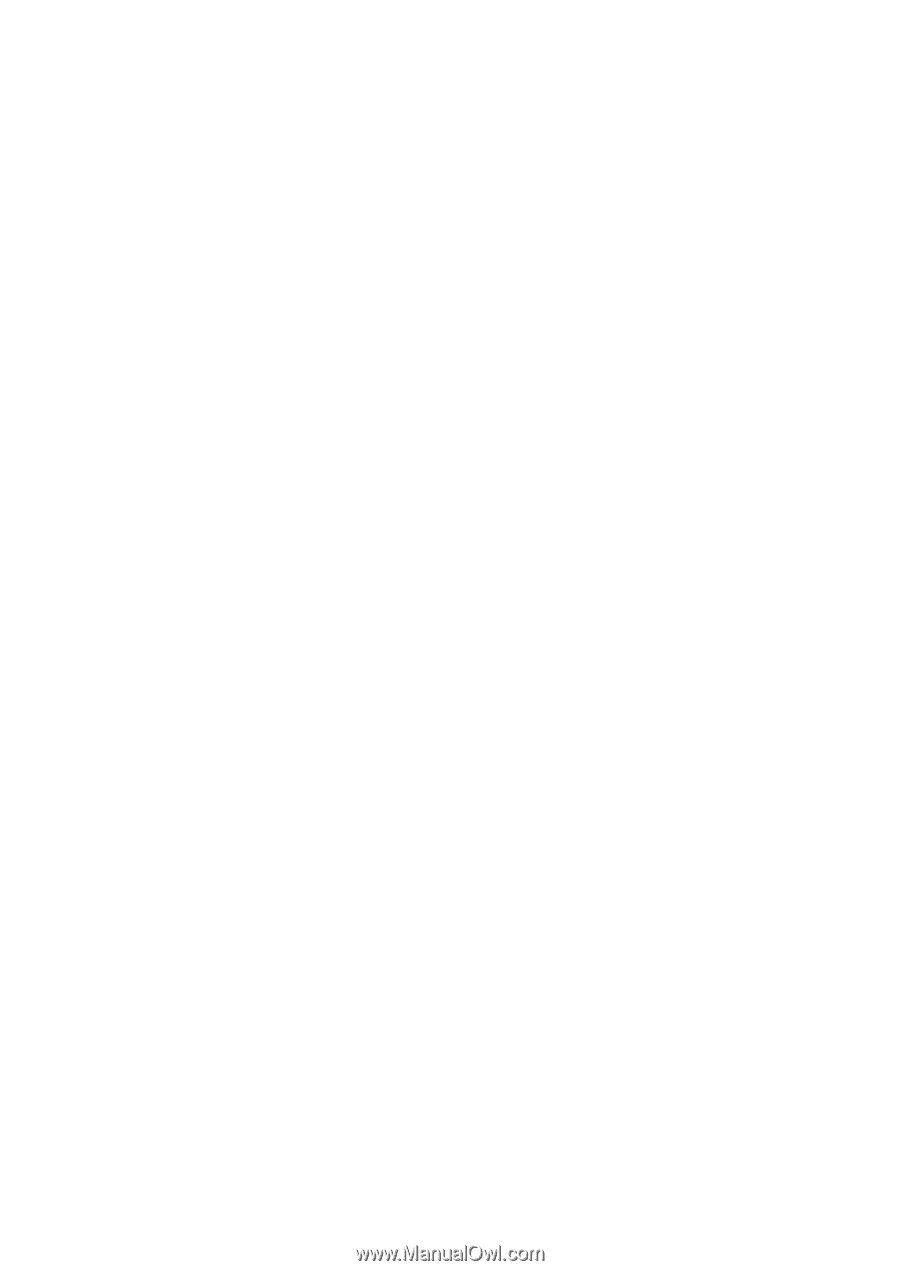
15
Setting Up Client Systems
1.
Click
Start
, point to
Settings
, and select
Printers
.
2.
Right-click the
EPSON Stylus Pro 5000
icon and choose
Properties
.
3.
Click the
Details
tab.
4.
Click the
Add Port
button, then click
Browse
to specify
the network path to the printer.
NOTE:
To print from DOS applications as well as Windows
applications, click the Capture Printer Port button instead of
Add Port. Select the printer port in the Device list, then specify
its network path. Select Reconnect at logon, then click OK.
5.
When you return to the Details tab, click
OK
.