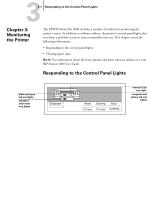Epson Stylus Pro 5000 User Manual - Page 67
CHAP 4-MAINTAINING AND TRANSPORTING THE PRINTER, Running a Cleaning Cycle
 |
View all Epson Stylus Pro 5000 manuals
Add to My Manuals
Save this manual to your list of manuals |
Page 67 highlights
44-1 Running a Cleaning Cycle Chapter 4: Maintaining and Transporting the Printer Your EPSON Stylus Pro 5000 requires very little maintenance to keep working at its best. This chapter describes the following routine procedures: • Running a cleaning cycle • Running a printer operation check • Replacing ink cartridges • Cleaning the paper paths • Cleaning the printer • Transporting the printer Running a Cleaning Cycle If your printed image is unexpectedly light or faint or dots are missing from the image, you may need to run a cleaning cycle. This unclogs the print head nozzles so they can deliver ink properly. The cleaning cycle process uses ink, so you should run it only if print quality declines. You can use the printer check to determine if the cleaning cycle has been successful, or if you need to run it again. TO RUN A CLEANING CYCLE: 1. Make sure the printer is on and the H ink out lights are off. If any of the H ink out lights are on or flashing, you must replace the corresponding ink cartridge(s) before you can run a cleaning cycle. 2. Press the Cleaning button and hold it for three seconds. The P Operate light begins flashing, and the printer ejects any paper in the paper path. The cleaning cycle takes about three minutes. CAUTION: To avoid damaging the printer, never turn it off while the P Operate light is flashing-unless the printer hasn't moved or made any noise for more than five minutes. 3. After the light stops flashing, print a few lines or run a printer check to confirm that the nozzles are clean.