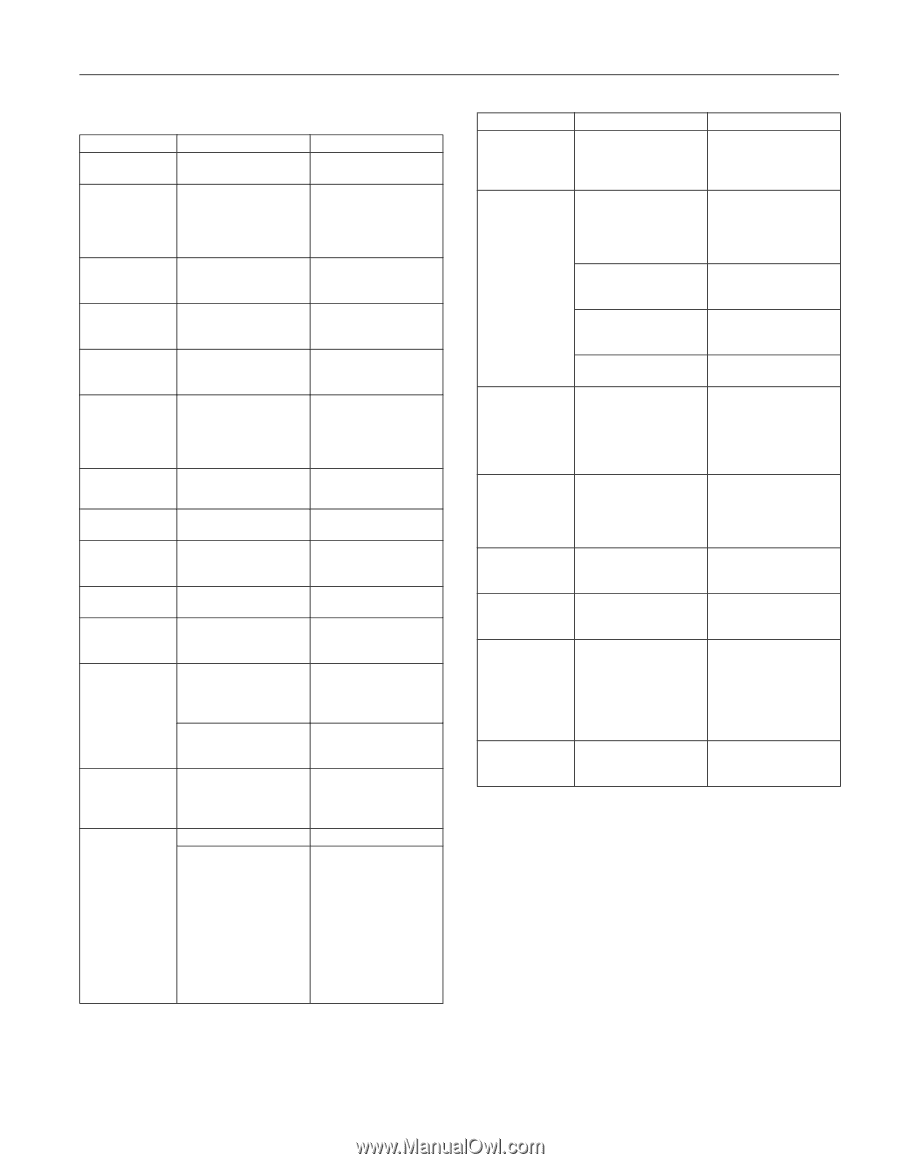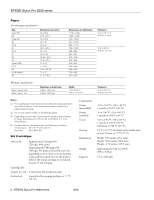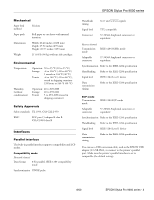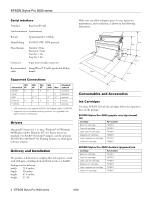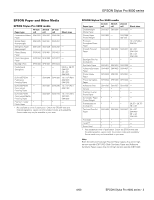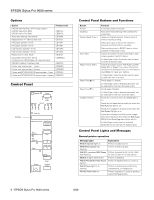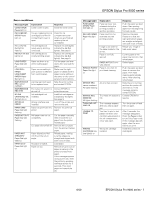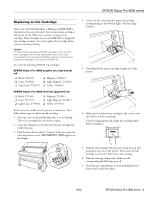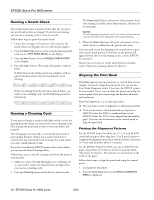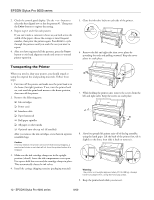Epson Stylus Pro 9000 Product Information Guide - Page 7
EPSON Stylus Pro 9000 series - 7, Message/Light, Explanation, Response - service manual
 |
View all Epson Stylus Pro 9000 manuals
Add to My Manuals
Save this manual to your list of manuals |
Page 7 highlights
Error conditions Message/Light COVER OPEN/ Pause light on INK COMPART. OPEN/ Pause light on INK LOW/ Ink Out light(s) flashing INK OUT/ Ink Out light(s) on LOAD PAPER/ Paper Out light on LOAD ROLL PAPER LOAD SHEET PAPER/ Paper Out light on MAINTENANCE REQ. MAINTENANCE REQ 0100 NO INK CARTRIDGE/ Ink Out light(s) on OPTION I/F ERROR PAPER JAM/ Paper Out light flashing PAPER NOT CUT/ Paper Out light flashing PAPER NOT STRAIGHT/ Paper Out light flashing PAPER OUT/ Paper Out light on Explanation Lower cover is open. Response Close the lower cover. You are replacing the ink cartridge(s) and the ink compartment cover is open. Ink cartridge(s) are nearly empty (printing continues). Ink cartridge(s) are empty (printing stops). Paper set lever is up while loading paper. Paper source setting in print options is different from control panel. A printer part will need to be replaced soon. Close the ink compartment cover when you are finished replacing the ink cartridge(s). Replace ink cartridge(s) indicated by Ink Out light(s). See page 9. Replace ink cartridge(s) indicated by Ink Out light(s). See page 9. Pull the paper set lever down after you load the paper. Make sure the right paper is loaded and the paper source setting is the same on the control panel and print options. Note the error number and contact EPSON. The waste ink system is almost full. Ink cartridge(s) not installed. Wrong interface card installed. Paper has jammed in the printer. Contact EPSON to schedule service. Install ink cartridges as indicated by the lights. See page 9. Turn off the printer and remove the card. Remove the jammed paper. Roll paper was not cut completely. Cut paper did not fall off. Paper slipped and fed into the printer at an angle. No paper is loaded. Paper ran out. Cut the paper manually, then remove the cut paper from the printer. Reload paper. Remove the cut paper from the printer. Reload paper. Reload paper, making sure the edges are straight and aligned with both rows of holes. Load paper. Remove any printouts or paper remaining in the printer and load more paper. If the message appears during a print job, reset the printer by pressing the Pause button for 3 seconds. Then load paper and resend the job. EPSON Stylus Pro 9000 series Message/Light PUSH LEVER DOWN/ Paper Out light on RELOAD PAPER/ Paper Out light on REMOVE PAPER/ Paper Out light on SERVICE REQ. / All lights flashing SERVICE REQ. 00000100/ All lights flashing TURN PWR OFF AND ON UNABLE TO PRINT WRONG CARTRIDGE/ Ink Out light(s) on Explanation Paper set lever was released during the printing process or another operation. Paper could not be reversed into the printing position. Image is too wide for the paper loaded in the printer. Paper is not fully ejected. PAPER NOT CUT error was cleared. Paper is too thick for print head cleaning. An error has occured. The waste ink system is full. This message appears after you clear a paper jam. You tried to print a test pattern while an error condition was present or the ink compartment cover was open. Wrong ink cartridge installed. Response Push the paper set lever down. Start printing again from the beginning for best results. Remove the paper. Reload it so that the right and bottom edges are straight and aligned with both rows of holes. Resize your image or load wider paper. Cut the paper at the paper insertion slot, then reload paper. Reload paper. Push the paper set lever down to remove the paper. Print head cleaning automatically starts. After cleaning, reload paper. Note the error number, and turn the printer off and then on. If the message remains, contact EPSON. Contact EPSON for service. Turn the printer off and then on again. After 3 seconds, the message disappears. Press the Pause button to exit SelecType mode. If the message appears again, clear the error before you print. Install the correct ink cartridge(s). 8/00 EPSON Stylus Pro 9000 series - 7