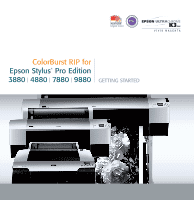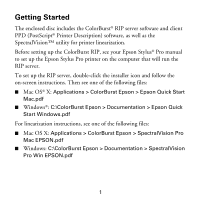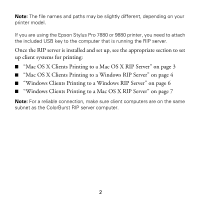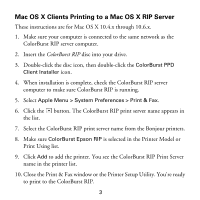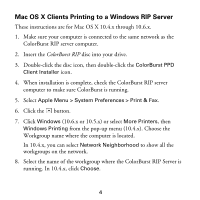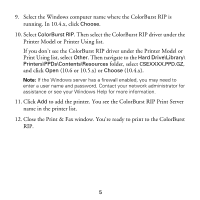Epson Stylus Pro 9880 UltraChrome Getting Started - ColorBurst RIP installatio - Page 4
Mac OS X Clients Printing to a Mac OS X RIP Server
 |
View all Epson Stylus Pro 9880 UltraChrome manuals
Add to My Manuals
Save this manual to your list of manuals |
Page 4 highlights
Mac OS X Clients Printing to a Mac OS X RIP Server These instructions are for Mac OS X 10.4.x through 10.6.x. 1. Make sure your computer is connected to the same network as the ColorBurst RIP server computer. 2. Insert the ColorBurst RIP disc into your drive. 3. Double-click the disc icon, then double-click the ColorBurst PPD Client Installer icon. 4. When installation is complete, check the ColorBurst RIP server computer to make sure ColorBurst RIP is running. 5. Select Apple Menu > System Preferences > Print & Fax. 6. Click the button. The ColorBurst RIP print server name appears in the list. 7. Select the ColorBurst RIP print server name from the Bonjour printers. 8. Make sure ColorBurst Epson RIP is selected in the Printer Model or Print Using list. 9. Click Add to add the printer. You see the ColorBurst RIP Print Server name in the printer list. 10. Close the Print & Fax window or the Printer Setup Utility. You're ready to print to the ColorBurst RIP. 3