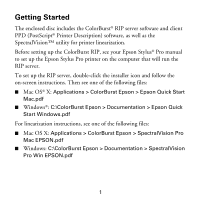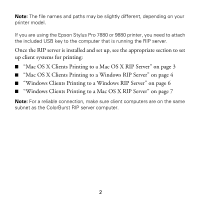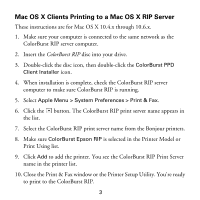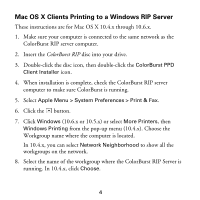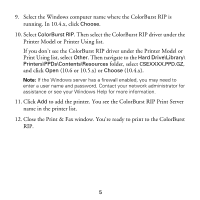Epson Stylus Pro 9880 UltraChrome Getting Started - ColorBurst RIP installatio - Page 7
Windows Clients Printing to a Windows RIP Server
 |
View all Epson Stylus Pro 9880 UltraChrome manuals
Add to My Manuals
Save this manual to your list of manuals |
Page 7 highlights
Windows Clients Printing to a Windows RIP Server ColorBurst supports 32-bit versions of Windows 7, Windows Vista®, and Windows XP. Other versions of Windows, including 64-bit versions, are not supported. Note: Make sure the ColorBurst RIP is shared on the server. 1. Make sure the network is set up and the ColorBurst RIP is running. 2. Windows 7 or Windows Vista: Click > Control Panel > Devices and Printers (or Hardware and Sound) > Printers. Windows XP: Click Start > Control Panel > Printers and Faxes. 3. Windows 7 or Windows Vista: Click Add a Printer. Then select the Network option. Windows XP: Click Add a Printer, then click Next. Select the Network option, then click Next. 4. Windows 7 or Windows Vista: Select the ColorBurst RIP printer, then click Next. Follow the instructions on the screen to install the driver. Windows XP: Select Connect to this printer (browse for a printer), then click Next. Browse the network and select the ColorBurst shared printer, then click Next. 5. Leave the default name or enter a new name in the Printer name box. Then click Next. 6