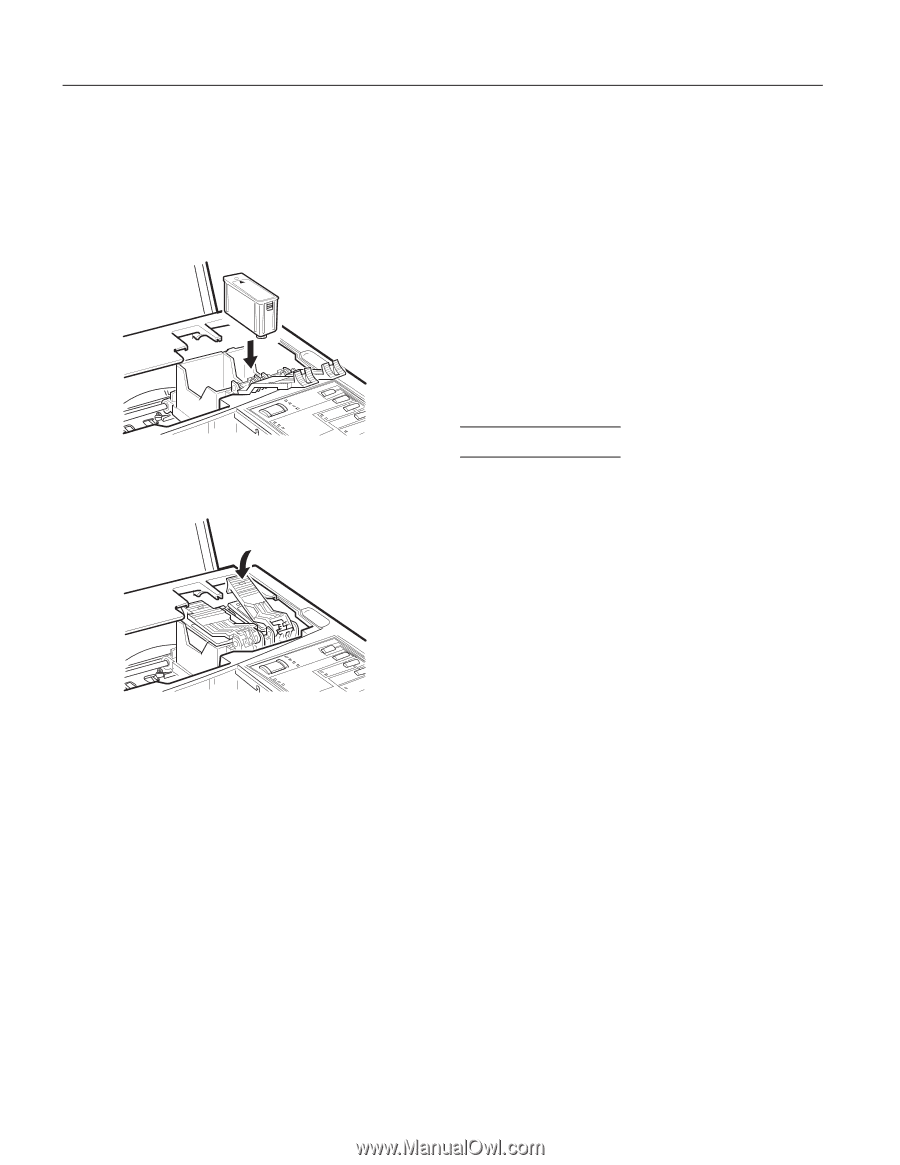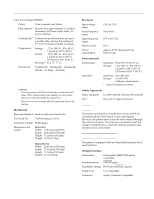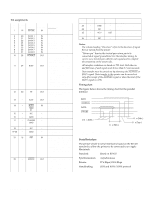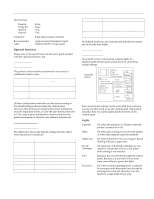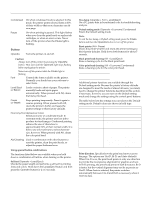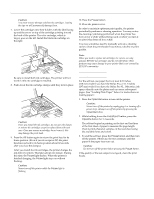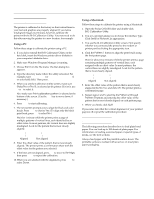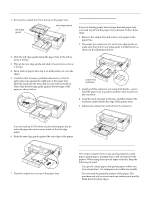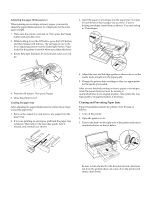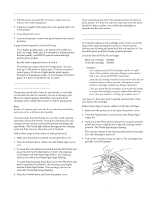Epson Stylus Pro Product Information Guide - Page 8
Testing The Printer
 |
View all Epson Stylus Pro manuals
Add to My Manuals
Save this manual to your list of manuals |
Page 8 highlights
EPSON Stylus Pro and Pro XL c Caution: You must remove the tape seal from the cartridges. Leaving the tape on will permanently damage them. 7. Lower the cartridges into their holders with the label facing up and the arrow on top of the cartridge pointing toward the back of the printer. The color cartridge, which is larger, goes on the left. Install the black ink cartridge on the right. 10.Press the Pause button. 11.Close the printer cover. In order to maintain optimum print quality, the printer periodically performs a cleaning operation. You may notice the cleaning cycle being performed when the printer has been on for a while without being used or when you turn it on after it has been off for a while. You may sometimes need to manually activate a cleaning cycle to clean the print heads if you notice a decline in print quality. Note: When you need to replace ink cartridges, be sure to use only genuine EPSON ink cartridges and do not refill them. Other products may cause damage to your printer that is not covered by EPSON's warranties. Be sure to install both ink cartridges. The printer will not work if only one cartridge is installed. 8. Push down the ink cartridge clamps until they lock in place. c Caution: Once you install the ink cartridges, do not open the clamps or remove the cartridges except to replace them with new ones. Once you remove a cartridge, do not reuse it; this may damage the print head. 9. Press the Alt button again to return the print head to its home position. (Even if you do not press Alt, the print head moves back to its home position about 60 seconds after you close the clamps.) After you install the ink cartridges, the printer charges the ink delivery system. This takes about one minute. During this time, the Pause light flashes. When the printer is finished charging, the Pause light stays on without flashing. c Caution: Never turn off the printer while the Pause light is flashing. Testing the Printer For the self test, use paper that is at least 8.25 inches (210 mm) wide if you have the Stylus Pro, or 11.7 inches (297 mm) wide if you have the Stylus Pro XL. Otherwise, ink sprays directly onto the platen and can smear subsequent pages. (See "Loading Plain Paper" below for instructions on loading paper.) 1. Press the Operate button to turn off the printer. c Caution: Never turn off the printer by unplugging it or turning off a power strip. Always turn off the printer by pressing the Operate button. 2. While holding down the Load/Eject button, press the Operate button for 2-3 seconds. The self test begins by printing on the first and last lines of the first sheet of paper to measure the page length. Then it prints character samples on the next sheet using the available fonts and colors. 3. To end the self test, press the Pause button and then turn off the printer. Otherwise, the test continues until the paper in the paper tray runs out. c Caution: Do not turn off the printer before pressing the Pause button. If the quality of the test output is not good, clean the print heads. EPSON Stylus Pro and Pro XL-8 8/1/95 Ink Jet Printers