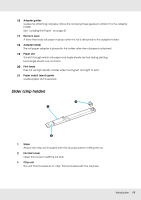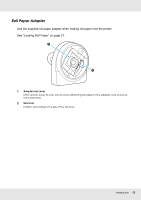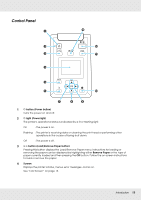Epson SureColor F6070 User Manual - Page 10
See Loading Roll Paper on See Control Panel - chip
 |
View all Epson SureColor F6070 manuals
Add to My Manuals
Save this manual to your list of manuals |
Page 10 highlights
4 Ink tanks Hold ink used for printing. 5 Slider (chip holder) See "Slider (chip holder)" on page 11. 6 Side cover Open the side cover to remove the slider for chip unit replacement. Always close the side cover securely after inserting the slider. 7 AC inlet Connect the supplied power cable here. 8 Option port No options are currently available for the printer. 9 LAN port Connects the LAN cable. 10 Data light The network connection status and data reception are indicated by a lit or flashing light. On : Connected. Flashing : Receiving data. 11 Status light The color indicates the network transmission speed. Off : 10Base-T Red : 100Base-T Green : 1000Base-T 12 USB port Connect the USB cable here. 13 Control panel See "Control Panel" on page 13. 14 Alert lamp This lamp lights or flashes when an error occurs. Lights or : An error has occurred. How the lamp lights or flashes varies with the type of error. flashes The control panel displays a description of the error. Off : No error. 15 Roll rest When loading roll paper, place it on this rest and attach the roll paper adapters. See "Loading Roll Paper" on page 27. Introduction 10